
Discover the best CRM for sales team tools and learn what makes each software unique!
 Five CRM
Five CRM
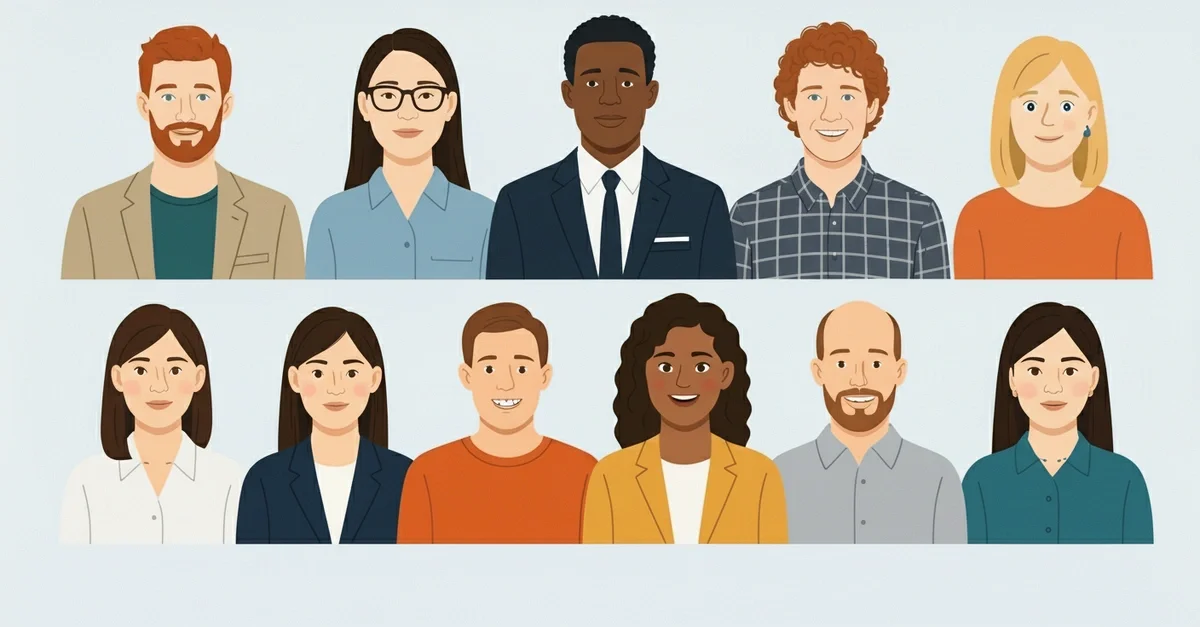
This quiz, inspired by Keith Rosen’s framework in 10 Types of Salespeople, helps you identify your dominant type and learn how to leverage it for better performance an...
 Five CRM
Five CRM
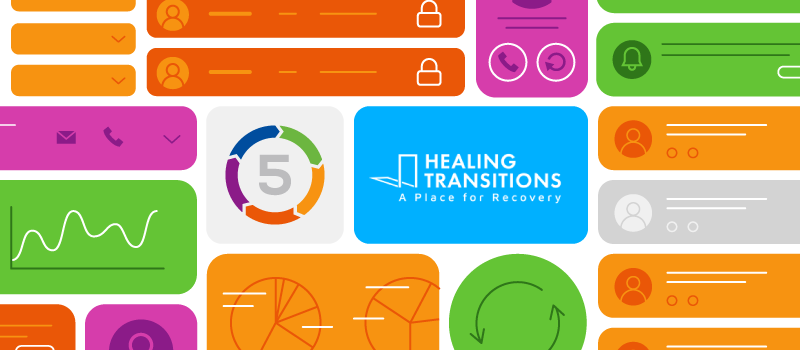
Calling
Jun 25, 2024
5 min
In substance abuse treatment, the foundation of recovery lies in effective patient management and streamlined workflows. FiveCRM, recognized by the North Carolina Stat...
 Five CRM
Five CRM

Marketing
May 08, 2024
15 min
Marketing to millennials can be a challenge because of their unique needs. Unlike other generations, millennials have grown up in an era of rapid change.
 Cecily Giancaterino
Cecily Giancaterino

Lead Generation
May 08, 2024
15 min
The 10 Best Lead Distribution Software for 2024 Lead distribution is crucial for maximizing revenue and closing deals in today's competitive business landscape.
 Cecily Giancaterino
Cecily Giancaterino

Social-Media
May 08, 2024
21 min
Could your social media marketing strategy use a boost? Let us show you the most important KPIs you should be monitoring today and how they can give it a big lift.
 Cecily Giancaterino
Cecily Giancaterino

Lead-Gen
May 08, 2024
10 min
Discover the top 5 lead generation tools for 2024 that will help you generate more leads, improve your sales process, & stay ahead of the competition.
 Cecily Giancaterino
Cecily Giancaterino

Calling
Apr 09, 2024
15 min
Call tracking software can help you optimize your digital marketing strategy to convert more leads into loyal customers. Learn more in this FiveCRM blog post.
 Cecily Giancaterino
Cecily Giancaterino

Discover the power of CRM Sales Forecasting. Learn the benefits, key features, and strategies to leverage CRM for effective sales growth.
 Cecily Giancaterino
Cecily Giancaterino

Introduction If you're a sales manager or in charge of any organization, you're likely consumed by questions such as: How can we grow? Utilize leverage? Increase reven...
 Cecily Giancaterino
Cecily Giancaterino

Want to improve conversions and sales? Learn the best follow-up questions for sales conversations and convert more prospects into bonafide paying customers.
 Cecily Giancaterino
Cecily Giancaterino

Calling
Apr 08, 2024
26 min
Boost customer service and productivity with small business call center software. Streamline communication and enhance customer experiences.
 Cecily Giancaterino
Cecily Giancaterino

Calling
Apr 08, 2024
43 min
Selecting the best inbound call center software option for your business can be complicated. Thankfully, we have compiled everything you need to know before you buy.
 Cecily Giancaterino
Cecily Giancaterino

Sales
Apr 08, 2024
11 min
Looking to boost your sales in 2024? Check out our review of the 10 best sales cadence tools for the year and find the perfect one for your team!
 Cecily Giancaterino
Cecily Giancaterino

Enhance your sales team's performance with 10 effective training ideas. From role-playing to technology integration, boost your sales success.
 Cecily Giancaterino
Cecily Giancaterino

Looking for CRM software to implement at your debt collection agency? Here, compare top debt collection CRMs to find the best fit for your agency.
 Cecily Giancaterino
Cecily Giancaterino

Explore the top Zoho CRM alternatives for your business. In this comprehensive guide, you'll compare pricing, features and more.
 Cecily Giancaterino
Cecily Giancaterino

Discover 10 RingCentral alternatives in this comprehensive guide. Compare pricing, features and more.
 Cecily Giancaterino
Cecily Giancaterino

Customer-Service
Mar 15, 2024
42 min
Review the best outbound call center software for your organization. Compare systems by pricing, customer reviews and determine the best solution for your business.
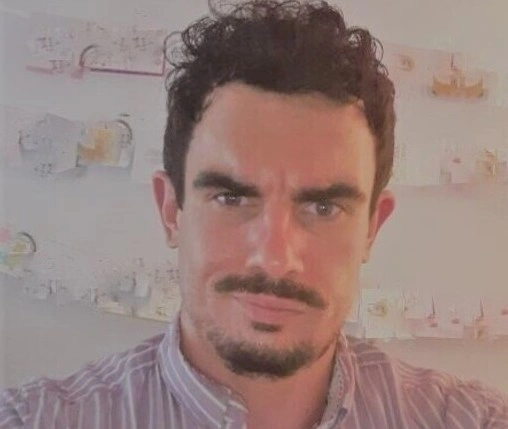 Jack Hodges
Jack Hodges

Analytics
Mar 15, 2024
18 min
If your business is trying to make the most of its data, it's time to find an all-in-one analytical CRM solution that can do it all, like these five solutions.
![Stevee Daneille]() Stevee Daneille
Stevee Daneille

Calling
Mar 15, 2024
27 min
Decide which call management software tool to invest in with this list from FiveCRM. Discover features, pricing, and trial/demo options now!
 Cecily Giancaterino
Cecily Giancaterino
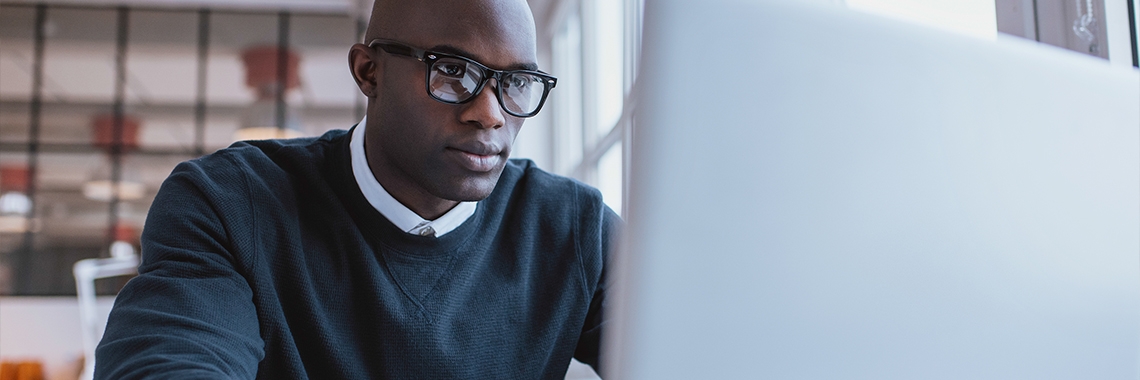
Sales
Mar 15, 2024
19 min
In an ever-changing sales landscape and continuously developing customer buying habits, you must follow some of the top sales enablement trends in 2024.
![Stevee Daneille]() Stevee Daneille
Stevee Daneille

Automation
Mar 15, 2024
16 min
Here are five things you should know about predictive dialer tools:
1. Predictive dialer software tools connect agents with prospects and customers before agents be...
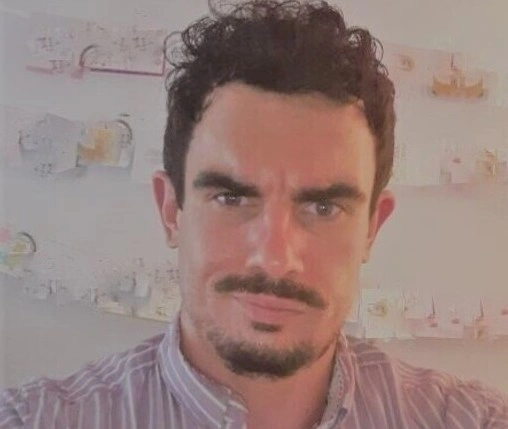 Jack Hodges
Jack Hodges

Marketing
Feb 21, 2024
19 min
Learn key strategies like prioritizing social media, emphasizing authenticity, embracing diversity and inclusivity, leveraging influencers, and optimizing for mobile. ...
 Cecily Giancaterino
Cecily Giancaterino

Automation
Feb 21, 2024
7 min
Marketing strategies by nature need to be flexible and can change instantly. With the industry evolving at such a fast pace, companies need to incorporate new and inno...
 Cecily Giancaterino
Cecily Giancaterino

Lead-Gen
Feb 20, 2024
27 min
Five things you need to know about custom CRM development services: Most CRMs are available 'off-the-shelf,' meaning their developers have created these systems for th...
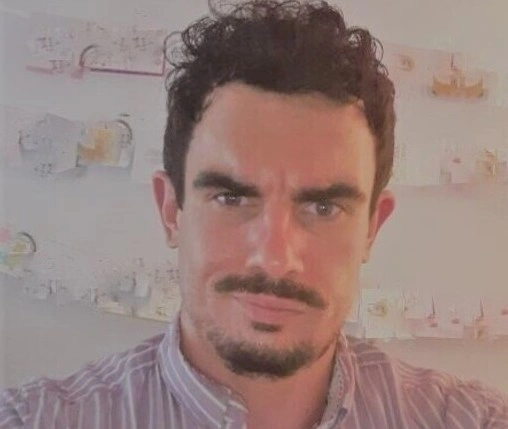 Jack Hodges
Jack Hodges

Master the art of lead scoring with insights on types, systems, challenges, and future trends. Elevate your strategies for sales and marketing success.
 Cecily Giancaterino
Cecily Giancaterino

Customer-Service
Nov 22, 2023
10 min
Unlock business growth with effective customer feedback management. Explore trends, challenges, and strategies for actionable insights.
 Cecily Giancaterino
Cecily Giancaterino

Unlock productivity with collaboration software. Explore features, benefits, and future trends. Optimize teamwork for success.
 Cecily Giancaterino
Cecily Giancaterino

Explore the benefits of Substance Abuse Treatment CRM Software. Streamline operations, enhance patient care, and drive growth in your treatment center.
 Cecily Giancaterino
Cecily Giancaterino

Unveil 2023's top customer success tools with Five CRM. Transform client relations and drive loyalty. Stay ahead with the best software picks.
 Cecily Giancaterino
Cecily Giancaterino

Discover the leading parole CRM solutions with Five CRM. Streamline case management and enhance team efficiency. Explore the top 10 tools now.
 Cecily Giancaterino
Cecily Giancaterino

Explore Five CRM's guide to essential remote sales tools. Elevate your remote sales strategy and achieve unparalleled success. Dive in now!
 Cecily Giancaterino
Cecily Giancaterino

Discover the top sales tools with Five CRM. Enhance your team's performance and boost sales results – don't miss the best tools available today.
 Cecily Giancaterino
Cecily Giancaterino
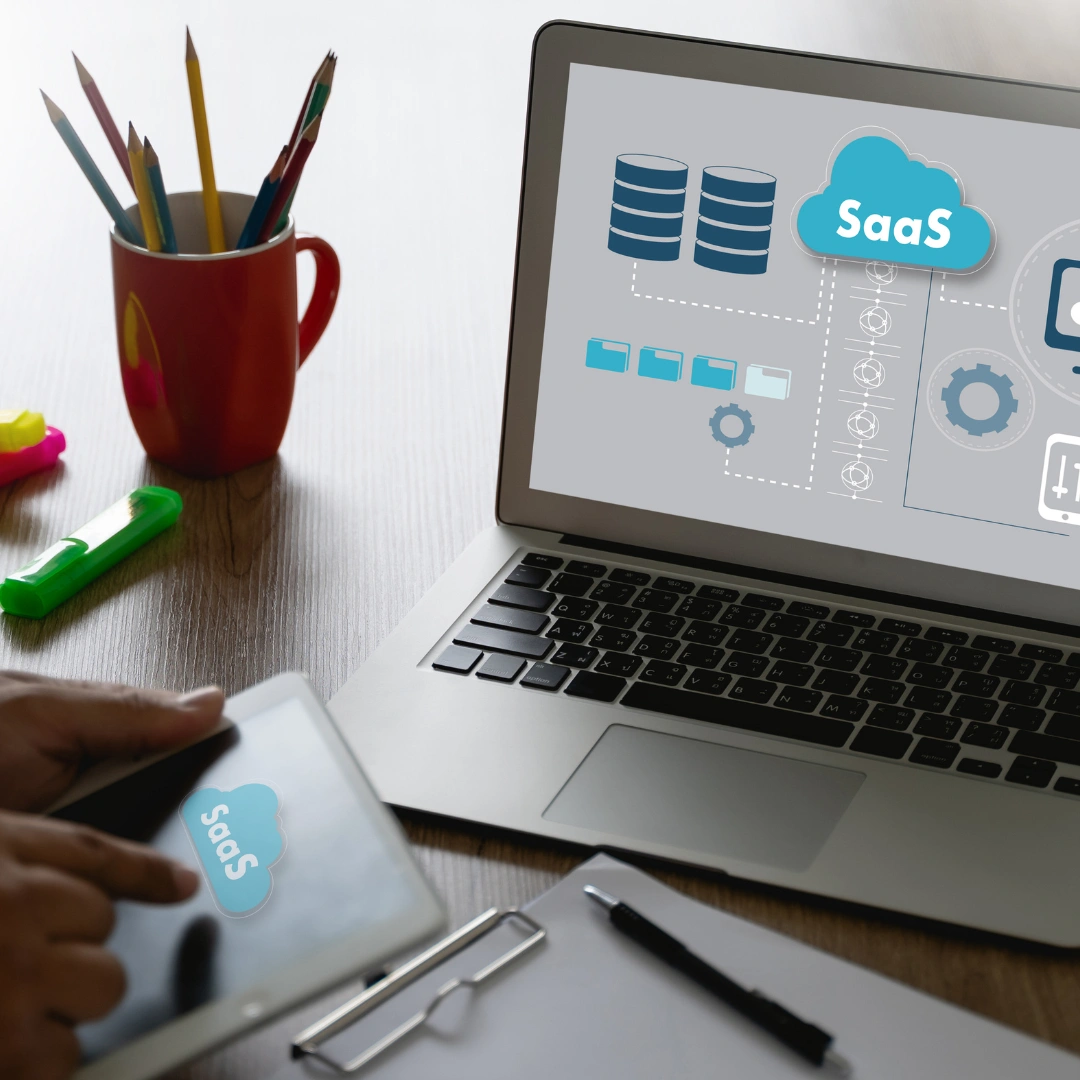
Need a CRM for your SaaS company? Check out this list of the top 10 SaaS CRM to find the best fit for your organization.
 Cecily Giancaterino
Cecily Giancaterino

Discover the top 10 CRM software for accountants in 2023. Compare features, pricing and more, and find your new CRM software today.
 Cecily Giancaterino
Cecily Giancaterino

Streamline your law firm operations with the help of CRM software. Here, you'll discover the top 10 law firm CRM to find the best fit for your team.
 Cecily Giancaterino
Cecily Giancaterino

Discover how Small Business CRM can supercharge growth by enhancing customer interactions and streamlining sales processes.
 Cecily Giancaterino
Cecily Giancaterino

Master the art of insurance lead generation with innovative strategies & insights, optimizing your agency's growth & success
 Cecily Giancaterino
Cecily Giancaterino

Revolutionize your real estate marketing with FiveCRM. Elevate interactions, streamline campaigns, and excel in a dynamic market.
 Cecily Giancaterino
Cecily Giancaterino

With the help of CRM software, you can run your marketing agency with ease. Learn the 10 best CRM for marketing agencies and find the best fit for your company.
 Cecily Giancaterino
Cecily Giancaterino

Unlock real estate success: Master lead gen through social media, SEO, compelling content, email marketing, and referrals.
 Cecily Giancaterino
Cecily Giancaterino

Unlock insurance sales potential with expert lead generation. Target, engage, convert, and measure success effectively.
 Cecily Giancaterino
Cecily Giancaterino

Unlock insurance sales potential with expert email marketing. Segmentation, content, leads, storytelling, and data insights for success.
 Cecily Giancaterino
Cecily Giancaterino

Unlock the potential of insurance emails with top-notch examples. Boost engagement and sales with expertly crafted templates.
 Cecily Giancaterino
Cecily Giancaterino

Discover the impact of data analytics in insurance - improved customer experiences, optimized risk assessment, and enhanced business performance!
 Cecily Giancaterino
Cecily Giancaterino

Discover the power of Insurance CRM for agencies - boost customer experience, streamline operations, and enhance business performance!
 Cecily Giancaterino
Cecily Giancaterino

Learn top real estate lead generation strategies to attract potential clients. Harness social media, SEO, content marketing, email, and referrals! Boost your business ...
 Cecily Giancaterino
Cecily Giancaterino

Explore how CRM software like FiveCRM boosts lead generation in real estate. Learn about nurturing leads, social media marketing, and success with FiveCRM.
 Cecily Giancaterino
Cecily Giancaterino

Master cold calling in real estate with our comprehensive guide. Learn effective techniques, handle objections, and leverage CRM software for success.
 Cecily Giancaterino
Cecily Giancaterino

Find your ideal real estate CRM in 2023. Boost productivity, manage leads, and build strong client relationships with our top 10 picks.
 Cecily Giancaterino
Cecily Giancaterino

Discover the 10 best CRM systems for nonprofits in 2023. Streamline operations, boost fundraising, and engage supporters effectively.
 Cecily Giancaterino
Cecily Giancaterino

Enhance your advisory practice with the best CRM software for financial advisors in 2023. Find valuable insights on FiveCRM's blog.
 Cecily Giancaterino
Cecily Giancaterino

Unleash the power of CRM for hotels. Find the perfect software solution to streamline operations on FiveCRM's blog.
 Cecily Giancaterino
Cecily Giancaterino

Marketing
Jul 21, 2023
13 min
Boost real estate success with FiveCRM – a comprehensive CRM software with integrated tools for efficient lead management and growth. #RealEstate #CRM
 Cecily Giancaterino
Cecily Giancaterino

Master real estate lead generation with online marketing strategies: social media, content, SEO, and performance measurement. Boost your success!
 Cecily Giancaterino
Cecily Giancaterino

Master inbound real estate marketing: attract buyers/sellers with valuable content, optimize SEO, leverage social media, measure success with data.
 Cecily Giancaterino
Cecily Giancaterino

Achieve marketing excellence in the competitive real estate industry.
 Cecily Giancaterino
Cecily Giancaterino

Unlock the secrets to successful lead generation in the real estate industry with our comprehensive guide. Discover strategies, best practices, and tools to attract, n...
 Cecily Giancaterino
Cecily Giancaterino

Sales
Jul 05, 2023
10 min
Learn how telemarketing businesses like yours can achieve more powerful sales conversations with leads over the phone. Then discover the benefits of FiveCRM.
![Stevee Daneille]() Stevee Daneille
Stevee Daneille

Calling
Jun 30, 2023
14 min
Boost your conversion rates with customized call strategies, click-to-call feature, power dialing, and advanced analytics. Streamline your calling process.
 Cecily Giancaterino
Cecily Giancaterino

Customer-Service
Jun 30, 2023
10 min
Master the art of customer success with effective tactics and strategies. Enhance your business and drive exceptional experiences. Learn more now
 Cecily Giancaterino
Cecily Giancaterino

Discover the key commitments to win the sale every time. Understand customers, build trust, demonstrate expertise, and prioritize follow-up.
 Cecily Giancaterino
Cecily Giancaterino

Lead-Gen
Jun 29, 2023
15 min
Master the art of professional development with these great tips for sales reps. Elevate your skills, maximize productivity, and achieve success.
 Cecily Giancaterino
Cecily Giancaterino

Master the art of prospecting inbound leads with personalized approaches, prompt responses, and multi-channel engagement. Boost conversions and growth.
 Cecily Giancaterino
Cecily Giancaterino
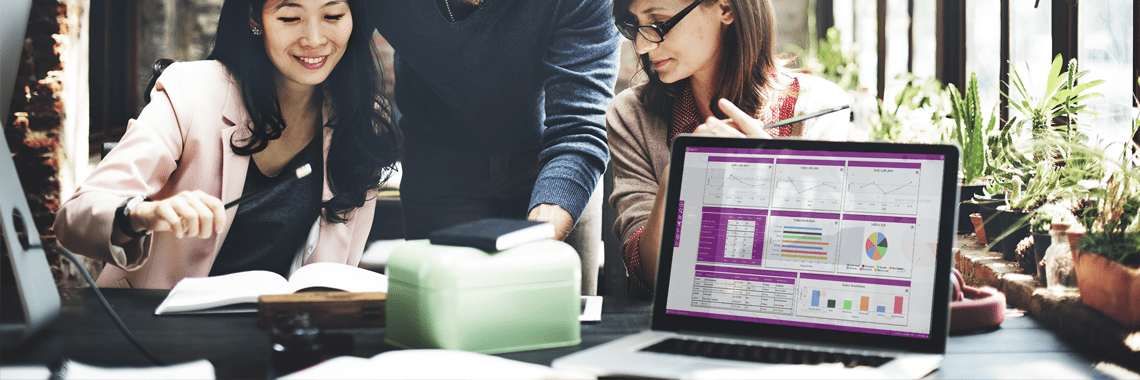
Marketing
Jun 29, 2023
10 min
Discover often overlooked sales and marketing metrics to drive success. Optimize strategies, foster collaboration, and track valuable insights.
 Cecily Giancaterino
Cecily Giancaterino

Learn how to track vital email marketing metrics for better campaign performance, engagement, and conversions. Optimize your strategies today.
 Cecily Giancaterino
Cecily Giancaterino

Email-Marketing
Jun 29, 2023
10 min
Discover the latest email marketing trends, from personalization to interactivity. Optimize your campaigns for better engagement and conversions.
 Cecily Giancaterino
Cecily Giancaterino

Discover essential skills for sales reps to adapt during the pandemic. Enhance communication, embrace technology, and build trust remotely.
 Cecily Giancaterino
Cecily Giancaterino
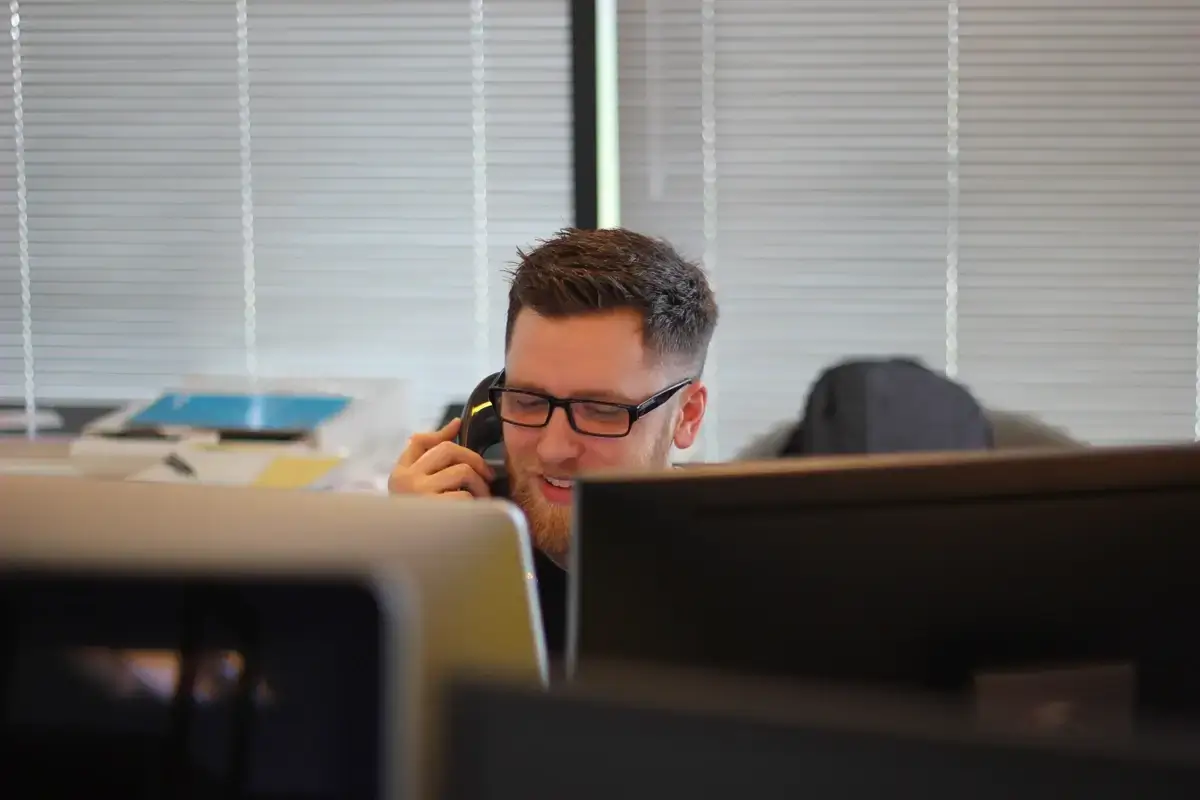
Sales
Jun 28, 2023
14 min
A positive and engaging sales call will win business. Learn how technology helps focus attention on customers most likely to buy, so your conversion rate improves.
 Cecily Giancaterino
Cecily Giancaterino

Supercharge your business operations, boost customer relationships, and increase ROI with a powerful CRM software solution.
 Cecily Giancaterino
Cecily Giancaterino
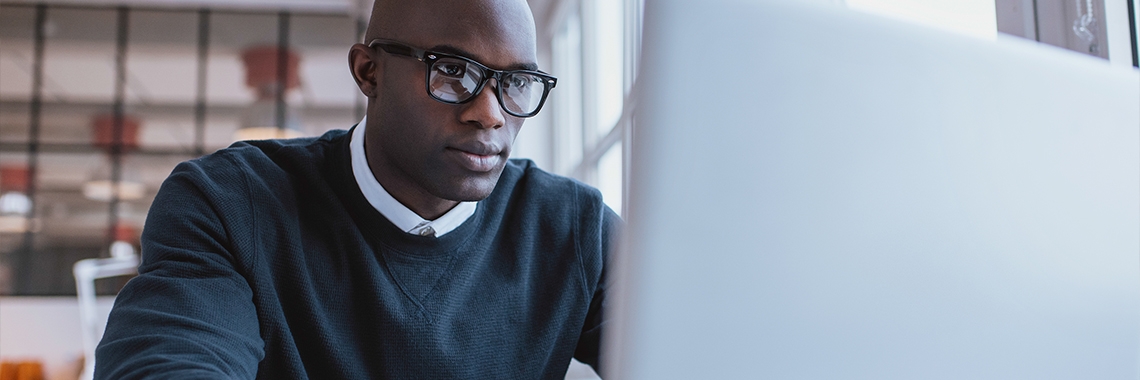
Sales
Jun 28, 2023
13 min
Unlock sales success by mastering objection handling techniques, turning challenges into opportunities for effective customer engagement.
 Cecily Giancaterino
Cecily Giancaterino

Discover the power of treatment center software in streamlining patient care, improving collaboration, and enhancing outcomes. Learn more now!
 Abe Dearmer
Abe Dearmer

Sales
Jun 28, 2023
22 min
Discover the importance of sales team structure for business success. Explore different types, technology integration, and case study. Streamline with FiveCRM.
 Abe Dearmer
Abe Dearmer

Find and compare top CRM software for insurance agents to help boost your productivity. Compare features, pricing, and customer reviews today.
 Cecily Giancaterino
Cecily Giancaterino

Looking for the best recruitment CRM software for your company? Find top recruitment CRM software to find your match. Compare features, pricing and more today.
 Cecily Giancaterino
Cecily Giancaterino

Looking for the best CRM software for your car dealership? Find top dealership CRM software to discover your match. Compare features, pricing and more today.
 Cecily Giancaterino
Cecily Giancaterino

Discover the best addiction recovery software solutions to streamline administration, improve patient care, and optimize your recovery center's performance.
 Cecily Giancaterino
Cecily Giancaterino

Ensuring that you have a checklist before starting a virtual call allows you to be prepared for anything that may come your way during the call.
 Cecily Giancaterino
Cecily Giancaterino
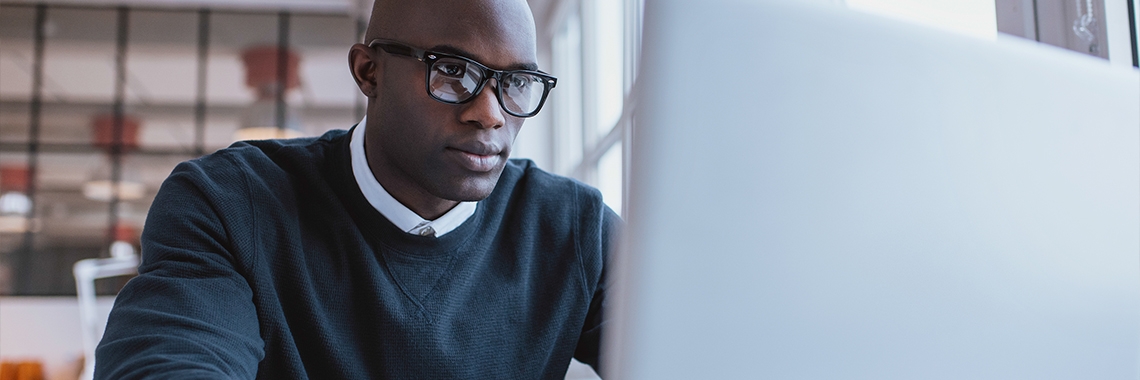
Calling
Jun 26, 2023
11 min
The use of Sales Telephony in conjunction with a CRM is a great way to significantly increase calling efficiency, convert more leads, and drive more sales.
 Cecily Giancaterino
Cecily Giancaterino

Calling
Jun 26, 2023
11 min
Streamline every communication with easy access to features and automated processes, along with an insight into various kinds of customer data.
 Cecily Giancaterino
Cecily Giancaterino

Customer-Service
Jun 26, 2023
9 min
Build customer loyalty with strategic approaches and exceptional experiences. Learn key strategies to foster loyalty and drive business growth.
 Cecily Giancaterino
Cecily Giancaterino

Calling
Jun 26, 2023
12 min
Warm calling is great when you don't have the luxury of hot leads who are ready to take up a conversation with you and move things forward.
 Cecily Giancaterino
Cecily Giancaterino

Demystify lead scoring for sales success. Learn key components, pitfalls to avoid & leverage FiveCRM. Boost revenue with strategic implementation.
 Abe Dearmer
Abe Dearmer

Customer-Service
Jun 23, 2023
17 min
FiveCRM lists seven skills customer service agents need to become better at their jobs. By teaching these skills, you can improve productivity and performance.
 Cecily Giancaterino
Cecily Giancaterino

Want to maximize your sales team productivity without sacrificing morale? It's easy to get into bad habits. Make sure you avoid these 5 big mistakes.
 Cecily Giancaterino
Cecily Giancaterino

Telemarketing
Jun 22, 2023
16 min
What are the differences between a power, auto, and predictive dialer? Learn more about each and how they benefit your sales team.
 Cecily Giancaterino
Cecily Giancaterino

Marketing-Automation
Jun 22, 2023
19 min
Lead nurturing campaigns are one of the most valuable strategies brands can use today. Here is a complete guide on how to do lead nurturing email marketing.
 Cecily Giancaterino
Cecily Giancaterino
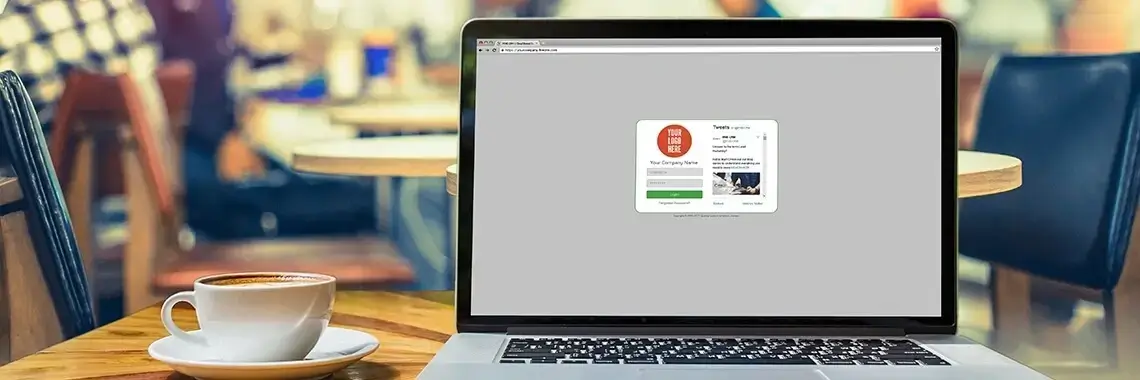
Unlock the potential of small businesses with a powerful CRM solution. Streamline operations, enhance customer relationships, and drive growth.
 Cecily Giancaterino
Cecily Giancaterino

Sales
Jun 21, 2023
13 min
We guide you through the process of defining a simple sales workflow designed to close deals faster & reduce distractions for your sales reps. Learn more today.
![Stevee Daneille]() Stevee Daneille
Stevee Daneille

What to look for in a CRM system when improving customer service in your business? Learn about nine CRM features that will lead to more satisfied customers!
 Abe Dearmer
Abe Dearmer

Automation
Jun 21, 2023
13 min
Sales automation reduces manual processes, allowing businesses to get more value from sales pipelines. Learn the use cases for automating sales in this post.
 Cecily Giancaterino
Cecily Giancaterino

Master the art of closing sales deals over the phone with effective strategies, active listening, objection handling, and confident closing techniques. Elevate your sa...
 Cecily Giancaterino
Cecily Giancaterino

Sales
Jun 21, 2023
21 min
Sales voicemails may not seem worth it when you get few callbacks. But a good strategy will convert more prospects. Here's a guide to the perfect voicemail.
 Abe Dearmer
Abe Dearmer

Sales
Jun 21, 2023
16 min
Sales teams spend too much time on repetitive administrative tasks and not enough time making sales. Learn the best strategies to increase sales productivity.
 Cecily Giancaterino
Cecily Giancaterino

Discover the benefits of using a CRM system in substance abuse treatment. Streamline operations, improve communication, and enhance patient outcomes. Choose the right ...
 Abe Dearmer
Abe Dearmer

Marketing-Automation
Jun 16, 2023
12 min
Discover the power of automated B2B appointment setting for improved sales. Streamline your process, nurture leads, and boost conversions.
 Cecily Giancaterino
Cecily Giancaterino

Discover the power of Telephone Recovery Support (TRS) in addiction recovery. Learn how TRS works, benefits, and the role of FiveCRM. Explore case studies and best pra...
 Abe Dearmer
Abe Dearmer
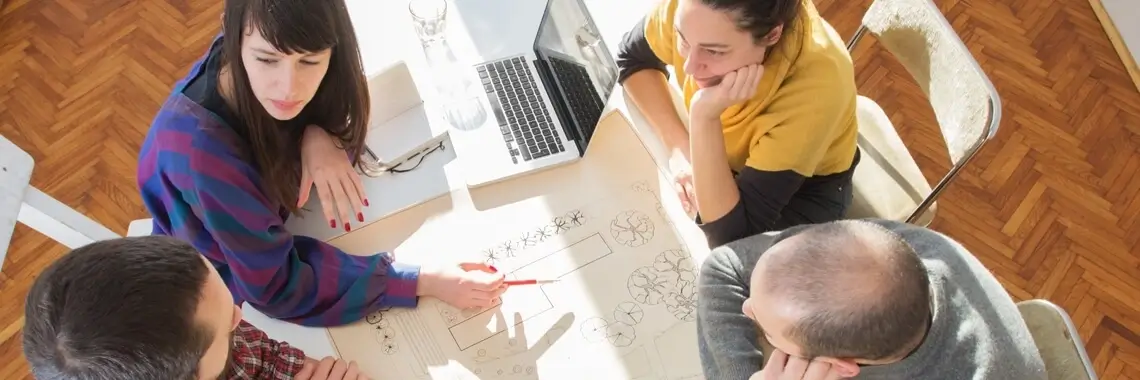
Calling
Jun 16, 2023
7 min
Optimize remote collaboration with best practices for virtual meetings. Enhance engagement, participation, and productivity.
 Cecily Giancaterino
Cecily Giancaterino

Optimize lead management, boost conversions, and streamline processes with a powerful Lead Management Software. Unlock your business potential today!
 Cecily Giancaterino
Cecily Giancaterino

Check out this guide to the history of CRM and the story of "CRM evolution" within the business world and the more general ERP category.
 Cecily Giancaterino
Cecily Giancaterino

Marketing
Jun 16, 2023
9 min
Unlock business growth through sales and marketing alignment. Drive revenue, improve lead generation, and enhance customer experiences.
 Cecily Giancaterino
Cecily Giancaterino

Did you know that CRMs can improve lead generation tasks in your organization? Learn the five ways a CRM system can help convert leads into paying customers!
 Cecily Giancaterino
Cecily Giancaterino

Customer-Service
Jun 16, 2023
12 min
Want a more effective way to get new customers? Here’s how brand advocates can bring you unlimited customers at a fraction of the cost of traditional marketing.
 Cecily Giancaterino
Cecily Giancaterino

Email-Marketing
Jun 16, 2023
15 min
Increasing and maintaining your customer base is vital for sales prospecting and lead generation.
 Cecily Giancaterino
Cecily Giancaterino
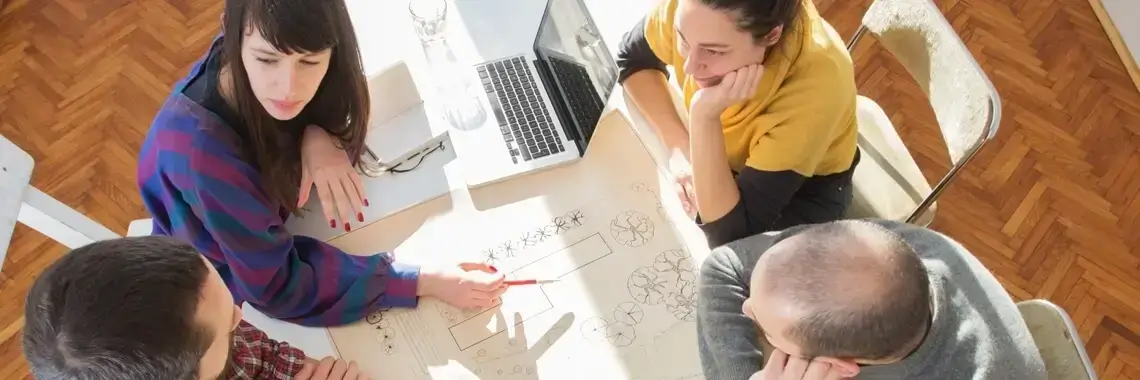
Supercharge your business communications with an effective outbound calling strategy. Discover the key components and best practices.
 Cecily Giancaterino
Cecily Giancaterino

Discover common CRM software mistakes to avoid and make an informed decision for your business. Streamline customer management effectively.
 Cecily Giancaterino
Cecily Giancaterino

Calling
Jun 15, 2023
18 min
Writing a cold sales script isn't as tough as you think. Get our time-tested calling template and learn how to make every cold call a success with our tips.
 Cecily Giancaterino
Cecily Giancaterino

Discover the best addiction recovery tools for treatment centers and how FiveCRM supports long-term patient care. Streamline operations and enhance patient outcomes.
 Abe Dearmer
Abe Dearmer

Discover the benefits of substance abuse EMR software for treatment centers. Streamline care coordination, enhance privacy, and improve patient outcomes. Learn more!
 Abe Dearmer
Abe Dearmer

Explore the stages of addiction recovery, from recognition to long-term flourishing. Learn how FiveCRM enhances the process for recovery centers.
 Abe Dearmer
Abe Dearmer

FiveCRM lists nine customer experience trends your brand needs to follow. Doing so can improve customer service, increase sales, boost retention, and more.
 Cecily Giancaterino
Cecily Giancaterino

Email-Marketing
Jun 13, 2023
11 min
Unveiling the captivating secrets of email marketing: its advantages over social media, personalization, reliability, and the power to engage.
 Cecily Giancaterino
Cecily Giancaterino

Discover the key considerations for finding the perfect CRM for your business. Learn about features, scalability, security, and customization.
 Cecily Giancaterino
Cecily Giancaterino

Explore the process of brain rewiring in addiction recovery, including timelines, effects on the brain, therapy options, and support tools like FiveCRM. Achieve succes...
 Abe Dearmer
Abe Dearmer

Discover the journey of addiction recovery, holistic approaches, challenges, support systems, and maintaining long-term recovery. Learn more now!
 Abe Dearmer
Abe Dearmer
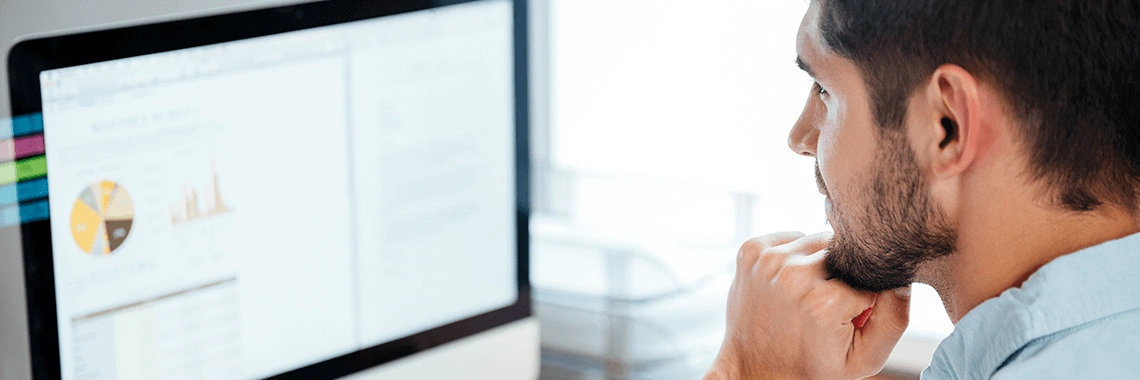
Calling
Jun 01, 2023
11 min
Choose the right cloud telephony system for your business. Unlock scalability, advanced features, and seamless communication.
 Cecily Giancaterino
Cecily Giancaterino
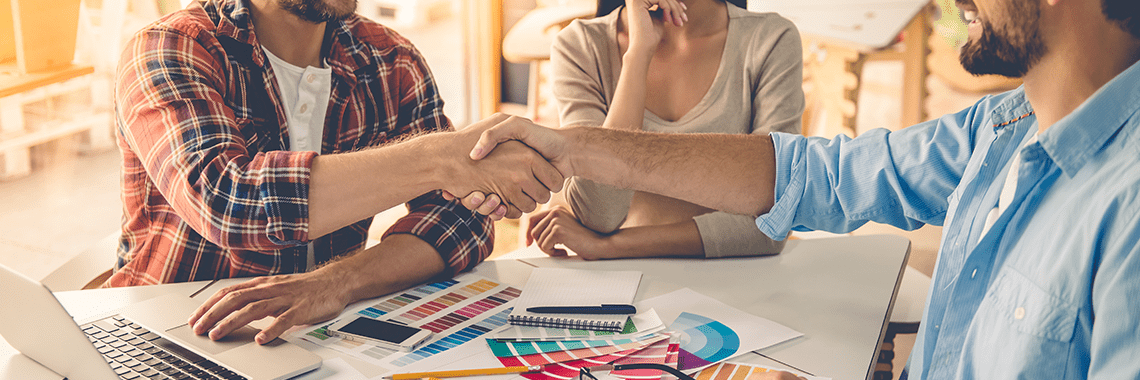
Revive dormant leads through targeted email marketing. Personalize content, offer incentives, and drive conversions with strategic re-engagement.
 Cecily Giancaterino
Cecily Giancaterino

Discover how gamification can revolutionize employee engagement, boost productivity, and foster a motivated workforce. Learn more now!
 Cecily Giancaterino
Cecily Giancaterino

Calling
May 31, 2023
19 min
Unlock the power of telephony integration with CRM. Streamline communication, enhance customer service, boost sales, and increase productivity.
 Cecily Giancaterino
Cecily Giancaterino

Calling
May 28, 2023
17 min
Tracking customer satisfaction can be challenging for call centers like yours. Learn whether customers are happy with your calling procedures!
 Cecily Giancaterino
Cecily Giancaterino

Marketing
May 28, 2023
9 min
Transform lead management, save time & money, boost conversions. Streamline processes & nurture leads effectively.
 Cecily Giancaterino
Cecily Giancaterino

What is a sales cadence? How do you measure it? Learn more about this marketing method and how it can help your business in the second part of this blog post.
 Abe Dearmer
Abe Dearmer

Lead generation has become an essential part of the sales funnel. To boost your team's success, read FiveCRM's strategies for lead generation tactics.
 Cecily Giancaterino
Cecily Giancaterino

Are you looking into CRM investment? Why have a CRM at all? Learn more about how your business can benefit from investing in one and why you need a CRM today.
 Cecily Giancaterino
Cecily Giancaterino
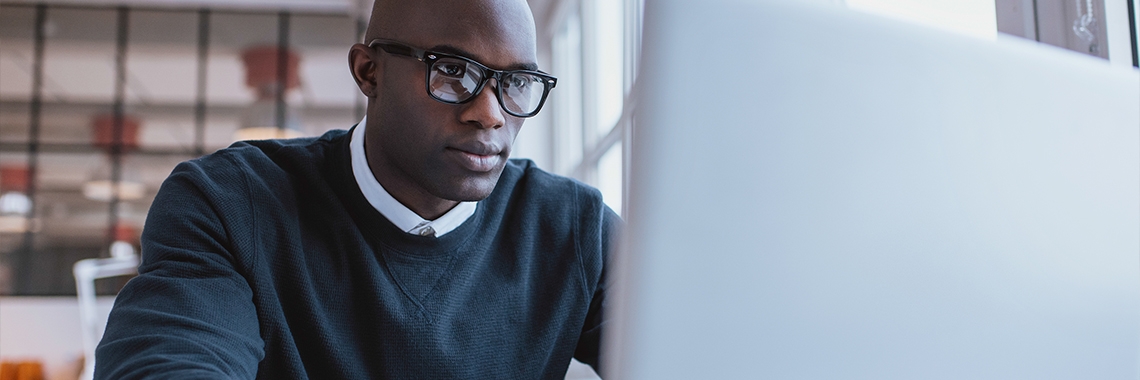
Customer-Service
May 25, 2023
13 min
Boost customer engagement with these 10 efficient tips. Personalize communication, adopt an omnichannel approach, and leverage customer feedback. Learn more!
 Cecily Giancaterino
Cecily Giancaterino
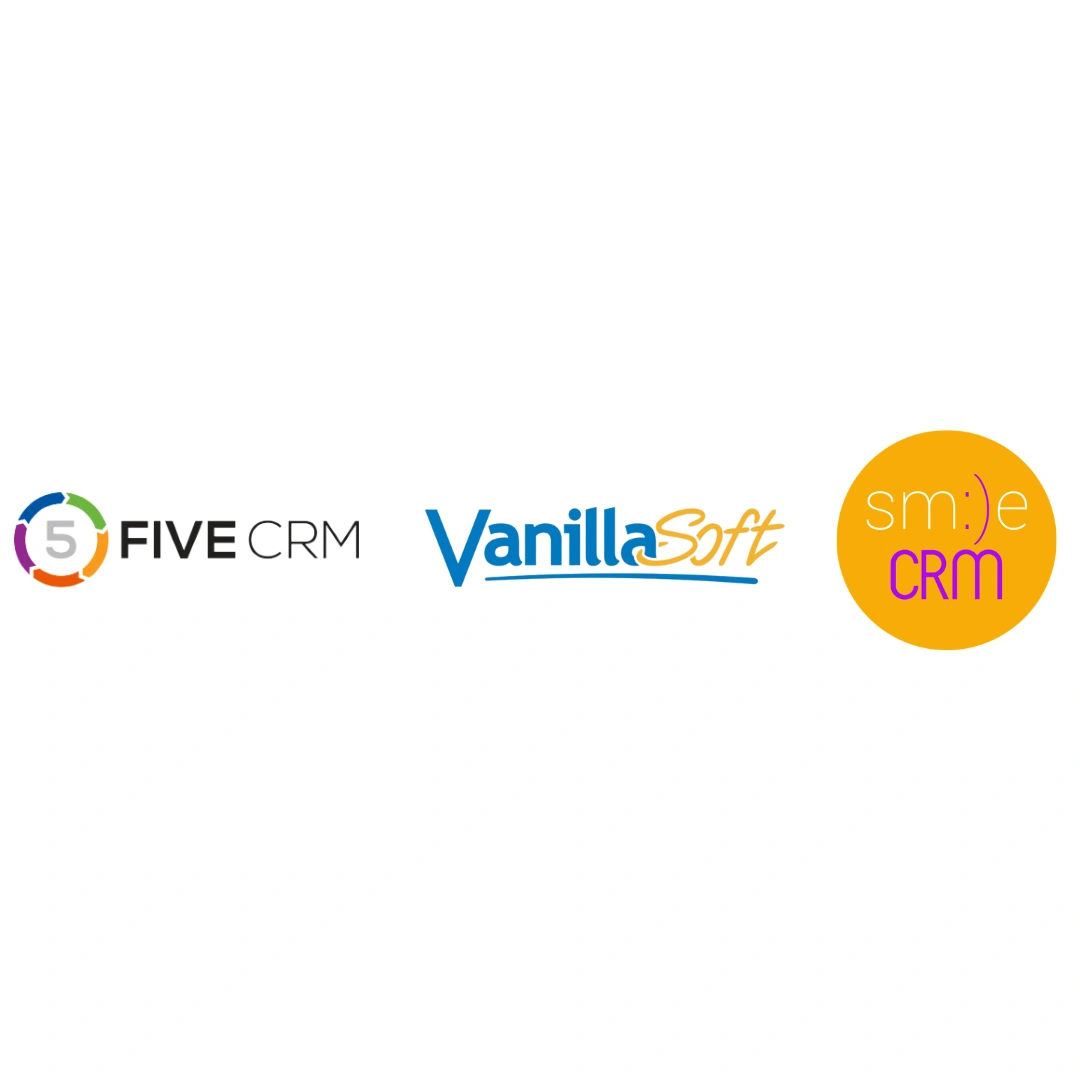
Compare FiveCRM vs Vanillasoft vs SmileCRM and decide for yourself which platform supports your business's unique needs. Learn more about features, integrations, and p...
 Cecily Giancaterino
Cecily Giancaterino
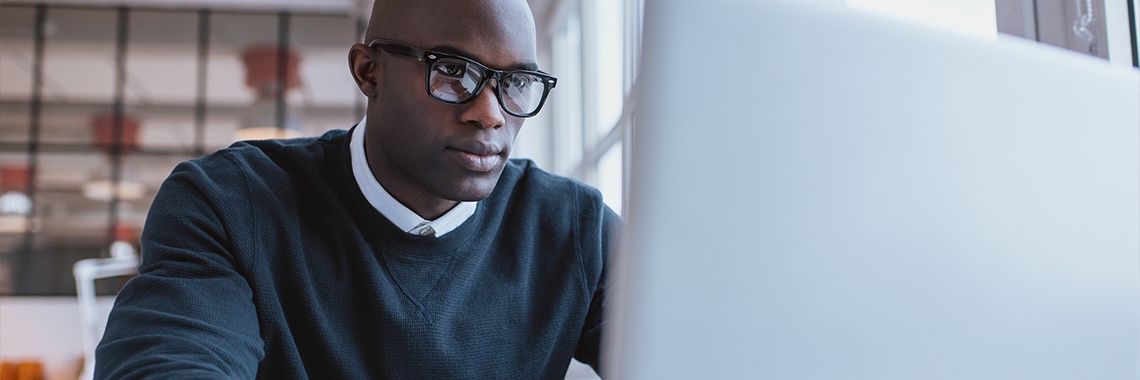
Sales emails are all about getting through to your potential customer and standing out from other companies in their inbox. We all have a set way of writing emails, bu...
 Cecily Giancaterino
Cecily Giancaterino

Sales
May 25, 2023
16 min
Master the art of sales calls, avoid common blunders, and boost conversions. Schedule a demo to optimize your sales process today!
 Cecily Giancaterino
Cecily Giancaterino
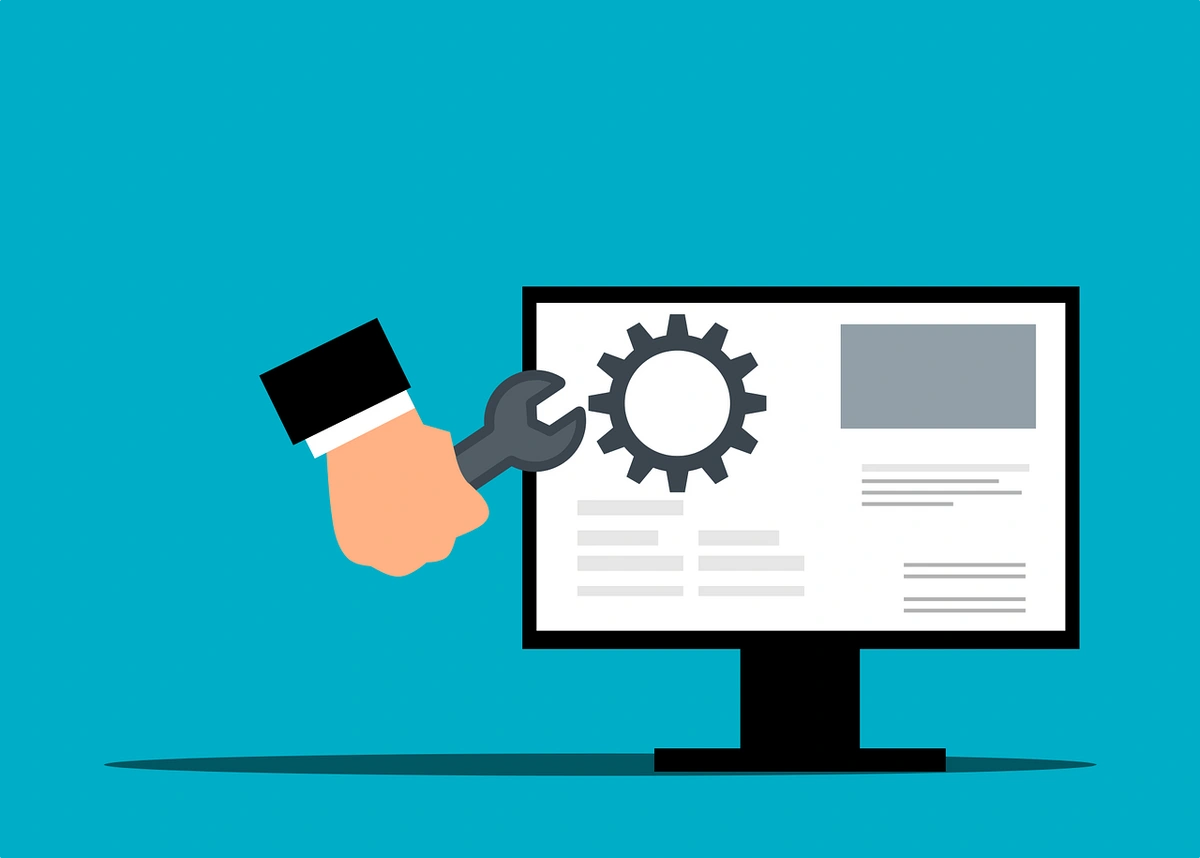
Many businesses have made CRM software and marketing automation parts of their digital marketing strategy. Read this guide to learn how they work together.
 Cecily Giancaterino
Cecily Giancaterino

Customer-Service
May 25, 2023
12 min
Many companies learn the hard way — from their own mistakes. However, it’s essential to learn from your competitors and discover how to improve your offering.
 Cecily Giancaterino
Cecily Giancaterino
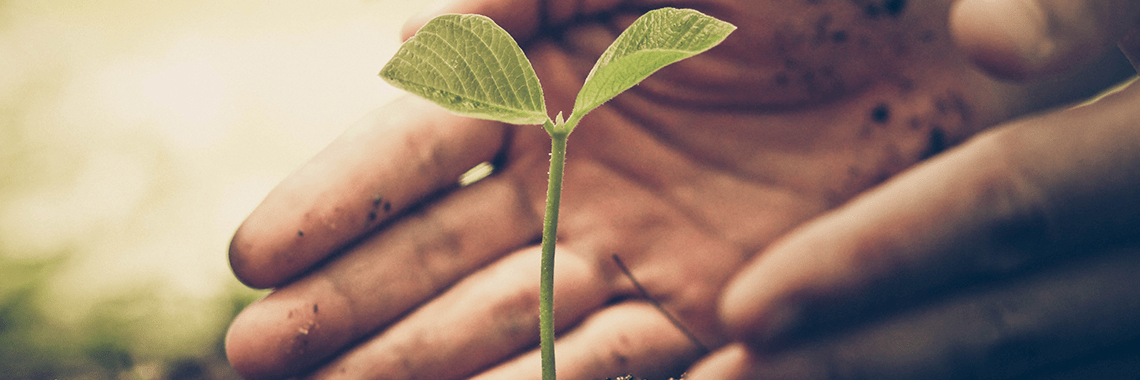
Lead-Gen
May 25, 2023
17 min
Nurturing leads converts more prospects into customers. Read our guide to creating effective lead nurturing campaigns.
 Cecily Giancaterino
Cecily Giancaterino

A well-defined and structured sales process can result in much better sales outcomes for your team. Learn how to create a sales process for your organization.
 Cecily Giancaterino
Cecily Giancaterino
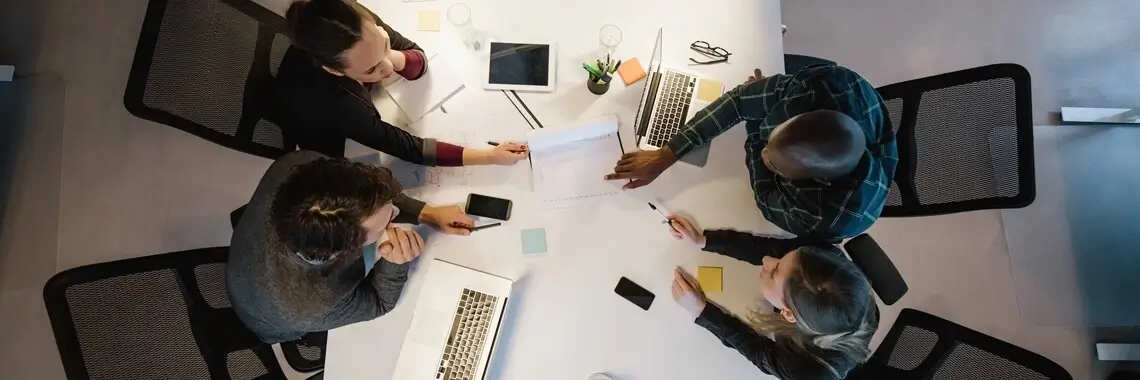
Discover how GDPR impacts businesses, individual rights, and compliance measures. Ensure data privacy with robust solutions and expert guidance.
 Cecily Giancaterino
Cecily Giancaterino
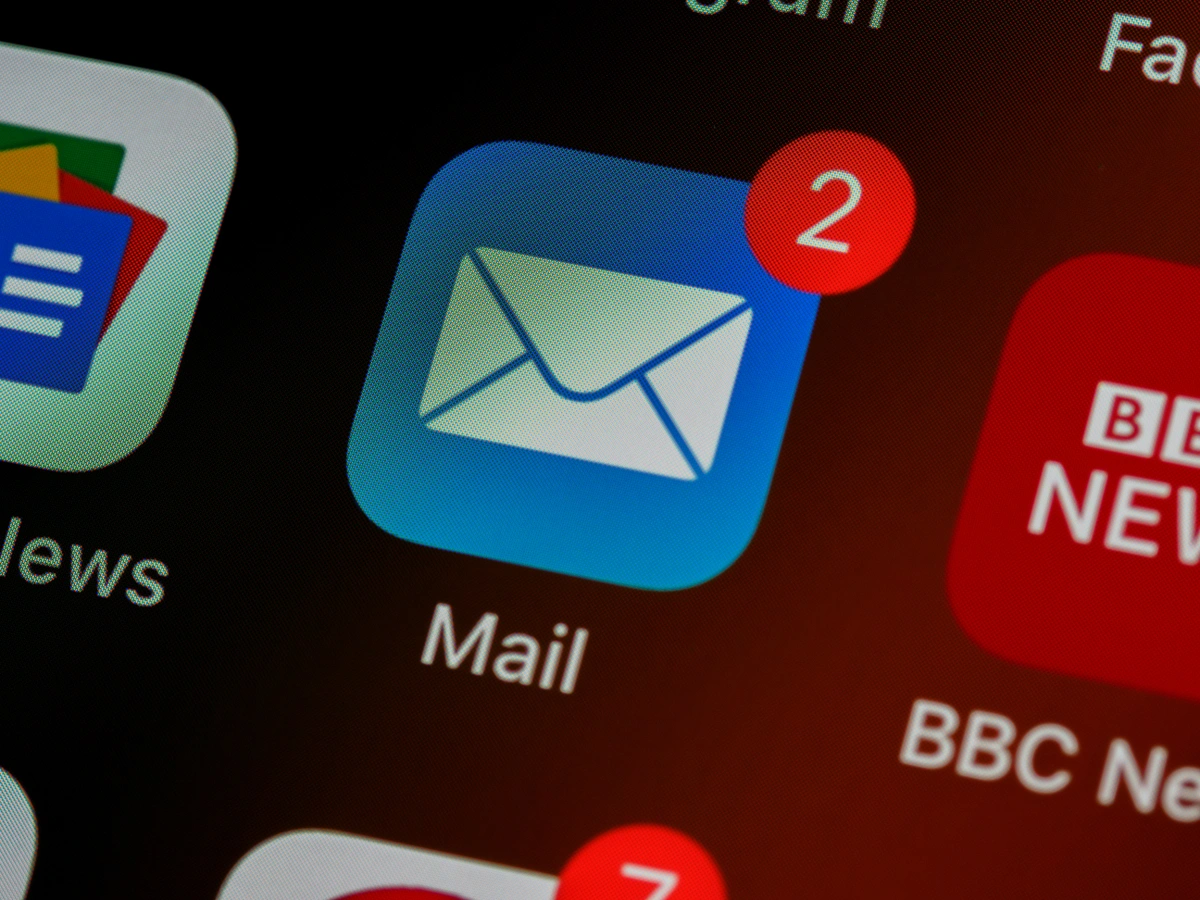
Email-Marketing
May 25, 2023
23 min
Email involves etiquette that companies get wrong. To ensure your message reaches the right people, consider these ten best practices for email marketing!
 Cecily Giancaterino
Cecily Giancaterino
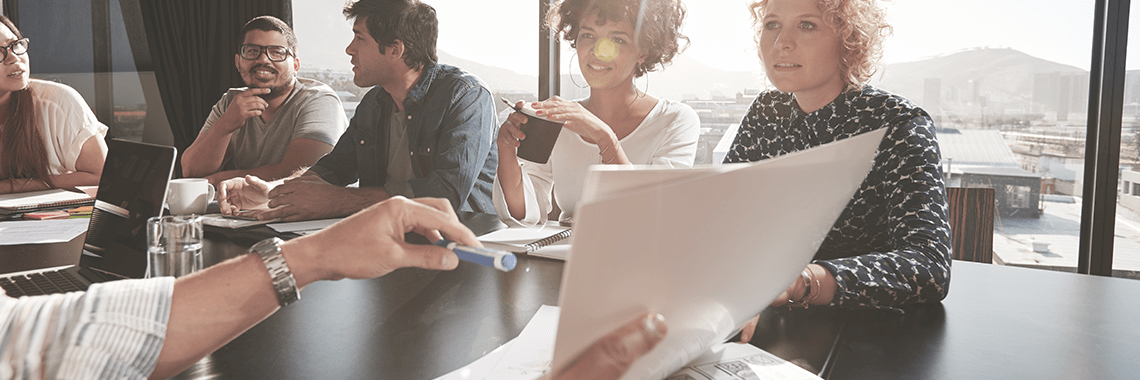
Master the art of customer onboarding with these best practices. Create a seamless experience, offer personalized support, and drive long-term success.
 Cecily Giancaterino
Cecily Giancaterino

Analytics
May 24, 2023
17 min
Master key business performance metrics to drive growth. Discover types, benefits, pitfalls, industry-specific metrics, and future trends.
 Abe Dearmer
Abe Dearmer

Streamline contact management, enhance customer relationships, and boost sales with CRM. Discover the benefits of effective contact management.
 Abe Dearmer
Abe Dearmer

Email-Marketing
May 24, 2023
13 min
Maximize email campaign performance with actionable insights from email marketing metrics. Drive engagement, conversions, and success. Discover more.
 Cecily Giancaterino
Cecily Giancaterino

Email-Marketing
May 24, 2023
13 min
Boost email marketing success with automation. Personalize campaigns, increase engagement, and optimize results.
 Cecily Giancaterino
Cecily Giancaterino

Calling
May 24, 2023
14 min
Boost sales and productivity with outbound call center software! Learn key features, top solutions, and best practices in our comprehensive guide.
 Cecily Giancaterino
Cecily Giancaterino

Sales
May 23, 2023
17 min
Explore proven strategies for business growth with FiveCRM. Enhance customer focus, drive innovation, and overcome growth challenges.
 Abe Dearmer
Abe Dearmer

Sales
May 22, 2023
17 min
Discover the top sales enablement tools to empower your team. Streamline processes, enhance productivity, and drive revenue growth.
 Abe Dearmer
Abe Dearmer

Boost your business with affordable CRM solutions. Streamline customer management and drive growth within your budget. Find the perfect fit today.
 Cecily Giancaterino
Cecily Giancaterino

Marketing
May 22, 2023
11 min
Maximize lead generation potential with effective online & offline strategies. Integrate channels, nurture leads, and measure success.
 Cecily Giancaterino
Cecily Giancaterino
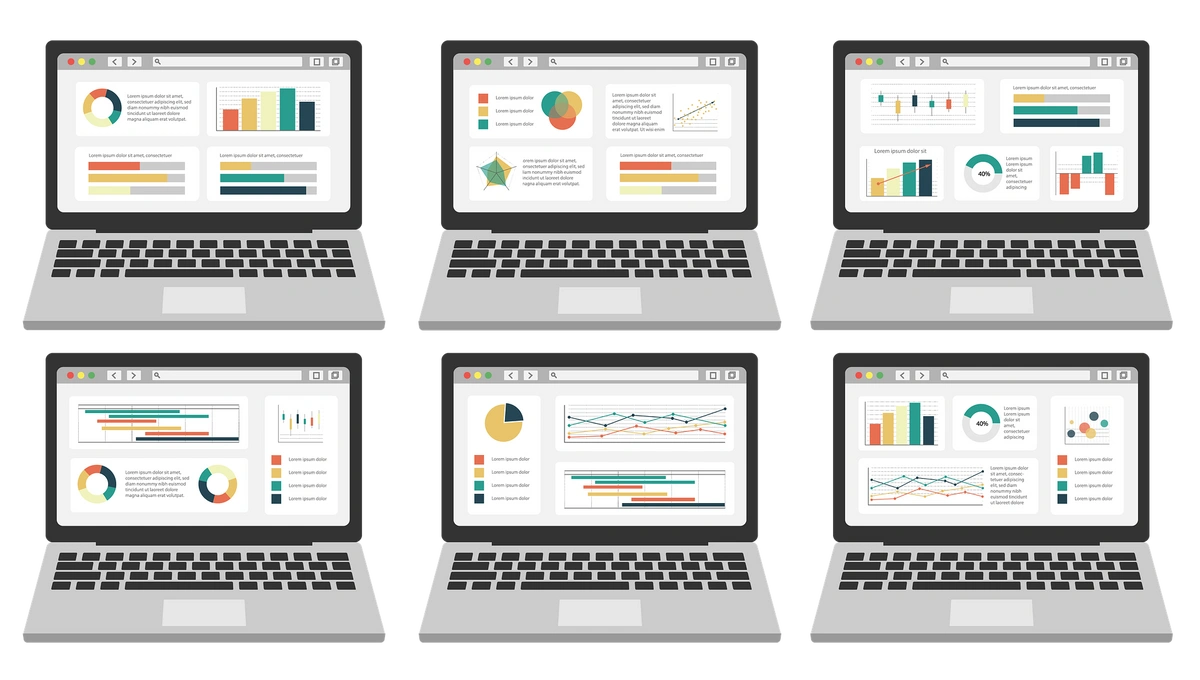
Sales
May 22, 2023
16 min
Key Performance Indicators are real-time measurements used by company management to ensure goals are being met. Here is our guide to setting the best KPIs.
 Cecily Giancaterino
Cecily Giancaterino

Discover the benefits of CRM for sales teams and how CRM software can enhance productivity, convert more prospects, and strengthen relationships with customers.
 Cecily Giancaterino
Cecily Giancaterino
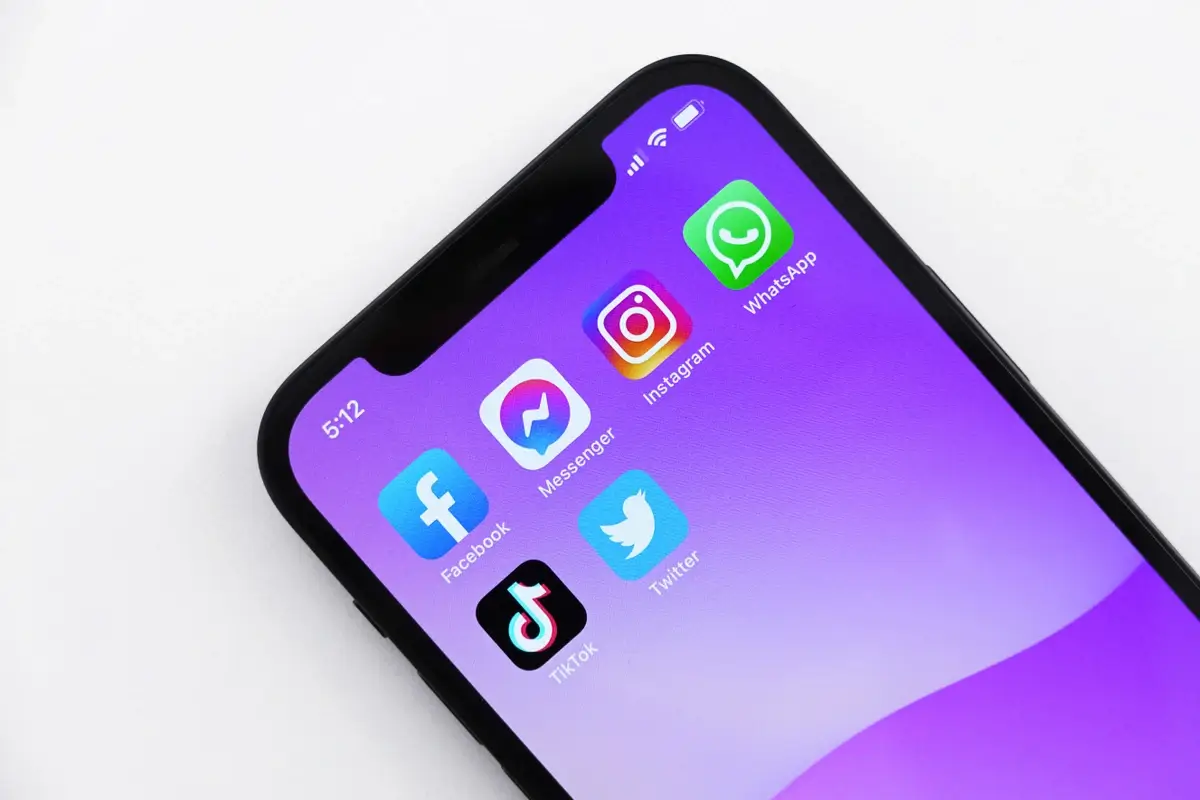
Sales
May 22, 2023
10 min
Social selling makes it easier for agents to engage prospects over the phone. Learn how to start social selling and discover how FiveCRM can help this process!
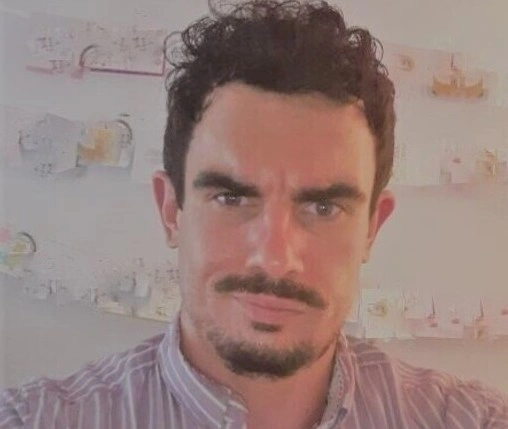 Jack Hodges
Jack Hodges

Customer-Service
May 22, 2023
13 min
Responding to customer complaints and negative reviews is essential for businesses of all sizes. Learn how to do so effectively in this post.
 Cecily Giancaterino
Cecily Giancaterino

Sales
May 22, 2023
10 min
Understanding different stages of sales processes can improve deal closing. Learn different techniques agents can use when moving leads through their funnels!
 Cecily Giancaterino
Cecily Giancaterino

Enhance remote team communication with these key strategies. Improve collaboration, productivity, and success. Learn more now!
 Cecily Giancaterino
Cecily Giancaterino
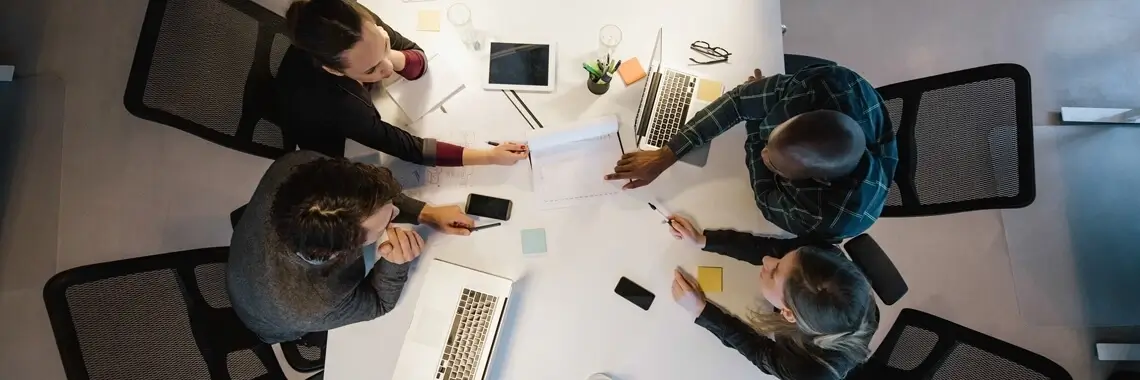
Email-Marketing
May 22, 2023
10 min
Boost email engagement with compelling subject lines, targeted segmentation, valuable content, and mobile optimization. Drive better results!
 Cecily Giancaterino
Cecily Giancaterino

Sales
May 22, 2023
16 min
Master closing techniques for successful sales. Build rapport, overcome objections, and create urgency to seal the deal.
 Cecily Giancaterino
Cecily Giancaterino

Customer-Service
May 22, 2023
17 min
FiveCRM lists eight ways to generate positive customer feedback about your business. With good reviews, you can increase brand awareness and generate sales.
 Cecily Giancaterino
Cecily Giancaterino

Master handling difficult customers over the phone with effective communication skills, problem-solving techniques, and conflict resolution strategies. Improve custome...
 Cecily Giancaterino
Cecily Giancaterino

Marketing
May 22, 2023
10 min
Discover the difference between inbound and outbound marketing strategies. Find the right balance for your business and optimize your marketing efforts for success.
 Cecily Giancaterino
Cecily Giancaterino

Customer-Service
May 19, 2023
13 min
Master customer journey mapping with our comprehensive guide. Explore its fundamentals, creation process, data's role, case studies, and future trends.
 Abe Dearmer
Abe Dearmer

Explore the power of CRM and Marketing Automation integration for business success. Learn key features, benefits, and steps to choose the right system.
 Abe Dearmer
Abe Dearmer

Discover the power of CRM systems in managing customer relationships, streamlining sales processes, and driving data-driven decisions. Enhance customer satisfaction, b...
 Cecily Giancaterino
Cecily Giancaterino

Discover the key reasons behind low mailing list subscriptions and how to overcome them. Learn to create a compelling value proposition, address privacy concerns, stre...
 Cecily Giancaterino
Cecily Giancaterino
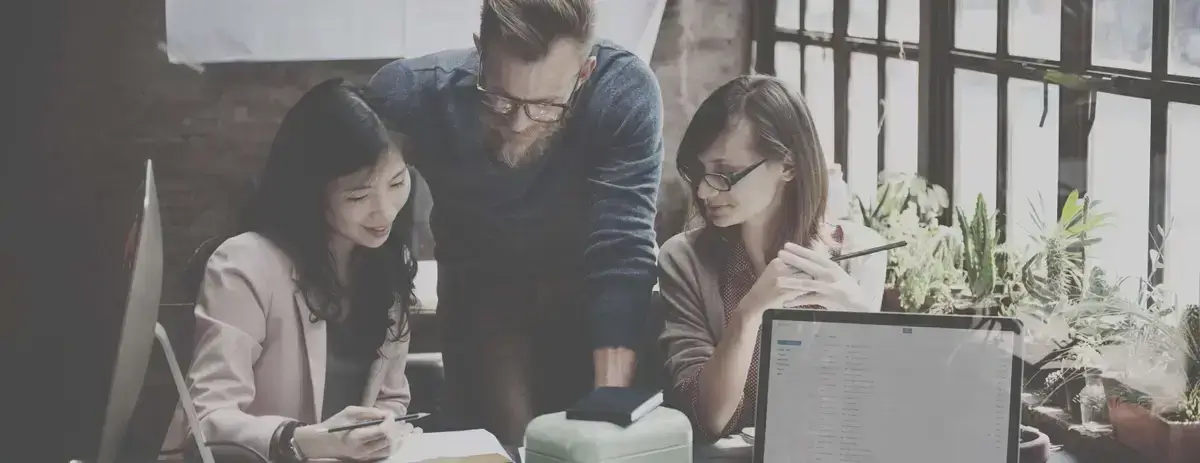
Unlock the advantages of cloud computing for remote working. Enhance collaboration, scalability, security, and productivity. Access data from anywhere, streamline work...
 Cecily Giancaterino
Cecily Giancaterino

Explore mind-blowing CRM statistics, understand its impact on businesses, and discover how it drives customer retention and sales performance.
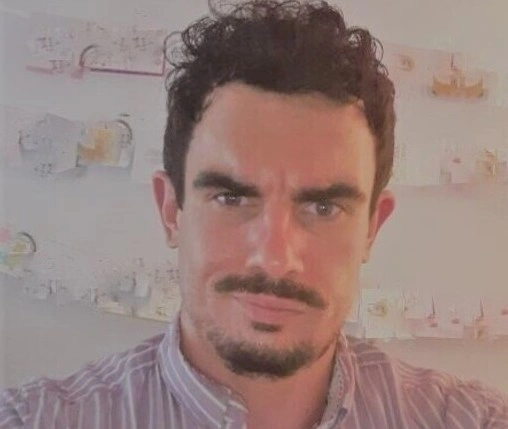 Jack Hodges
Jack Hodges

Marketing
May 16, 2023
6 min
Unlock greater conversions with our top 5 copywriting tricks. Master headline crafting, power words, storytelling, social proof, and CTAs today!
![Stevee Daneille]() Stevee Daneille
Stevee Daneille

Enhance your customer experience by integrating VoIP with CRM software and centralizing your communication efforts. Check out our breakdown of top software.
 Abe Dearmer
Abe Dearmer

Master the 3 key components of a sales development process: Lead Generation, Sales Prospecting, and Sales Conversion for superior sales performance.
![Stevee Daneille]() Stevee Daneille
Stevee Daneille
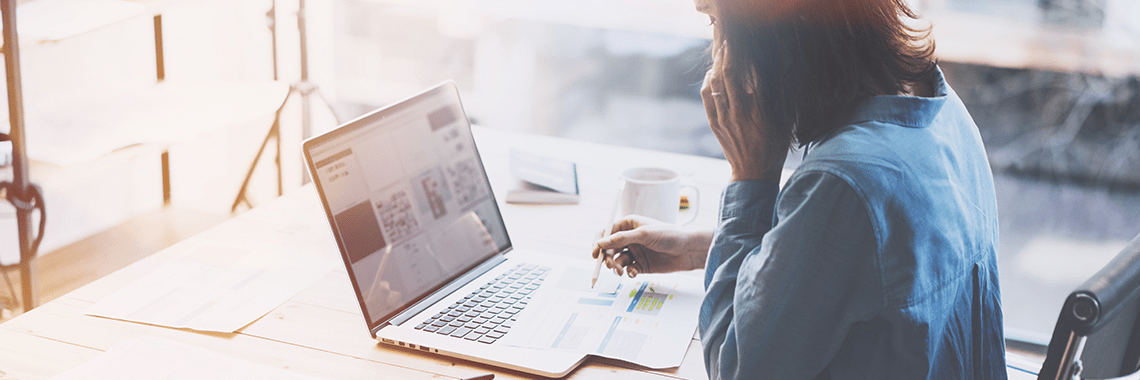
Customer-Service
May 15, 2023
8 min
Explore 4 effective strategies to reduce customer churn and boost business growth. Harness personalized service, surveys, loyalty rewards, and analytics.
 Abe Dearmer
Abe Dearmer

Automation
May 15, 2023
21 min
Automating lead generation is one of the most critical tasks for call center managers because it saves time, optimizes workflows, and makes life easier for sales agent...
 Abe Dearmer
Abe Dearmer

Customer-Service
May 15, 2023
7 min
Explore the long-term benefits of customer satisfaction and its impact on business growth, with strategies for improvement and key metrics.
 Abe Dearmer
Abe Dearmer
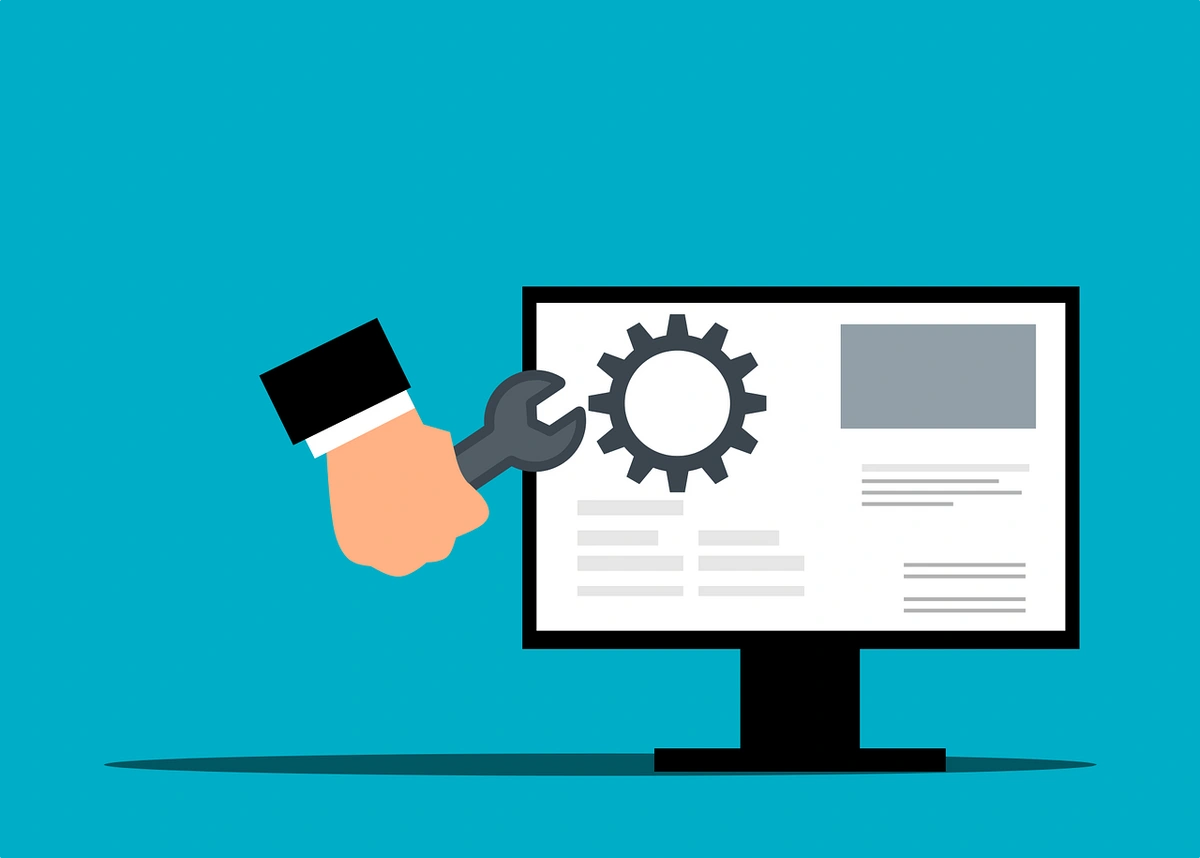
Outbound calling can certainly put you in touch with leads, but it requires a good strategy. Read our seven tips for a great outbound calling strategy.
 Cecily Giancaterino
Cecily Giancaterino

Lead-Gen
May 15, 2023
9 min
Explore 3 crucial factors for converting leads into customers: understanding leads, nurturing them, and effective closing strategies.
 Abe Dearmer
Abe Dearmer

Customer-Service
May 13, 2023
8 min
Explore the world of customer service software, its key features, benefits, and tips for choosing and implementing the right solution for your business.
 Abe Dearmer
Abe Dearmer

Customer-Service
May 12, 2023
9 min
Explore the power of customer engagement, from its evolution to future trends. Discover strategies and metrics to enhance your business's customer interactions.
 Abe Dearmer
Abe Dearmer
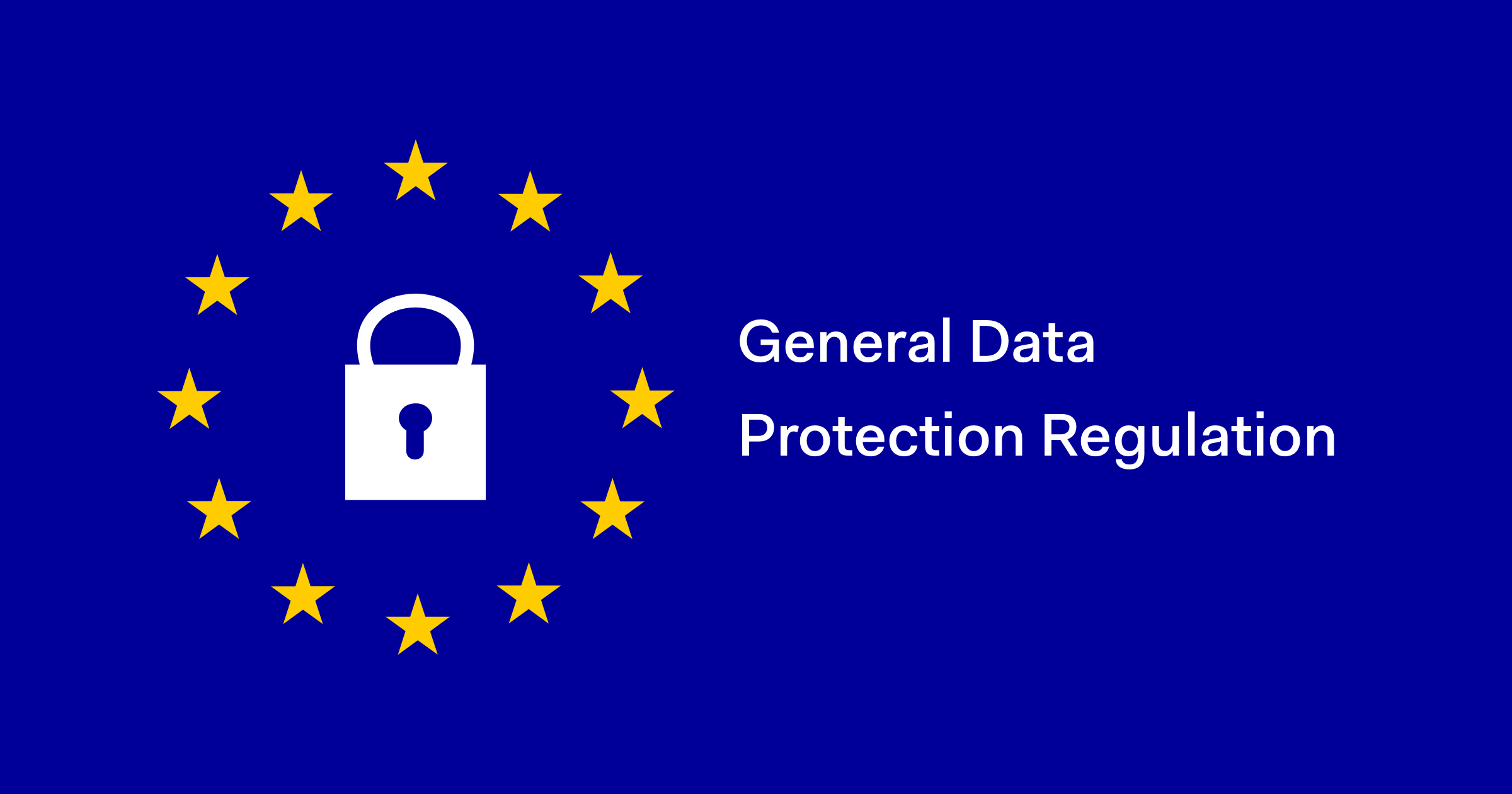
Learn how to protect customer data and comply with GDPR regulations to provide high-quality customer service.
 Cecily Giancaterino
Cecily Giancaterino

Marketing
May 11, 2023
9 min
Discover how gamification is transforming the future of digital marketing in our latest blog post. Learn how incorporating game mechanics into your marketing campaigns...
 Cecily Giancaterino
Cecily Giancaterino

Sales
May 11, 2023
11 min
Learn how to effectively respond to pricing objections and close more sales with these proven strategies.
 Cecily Giancaterino
Cecily Giancaterino

Marketing
May 11, 2023
15 min
Discover the key differences between B2B and B2C marketing, including target audience, sales cycle, messaging, and channels.
 Cecily Giancaterino
Cecily Giancaterino
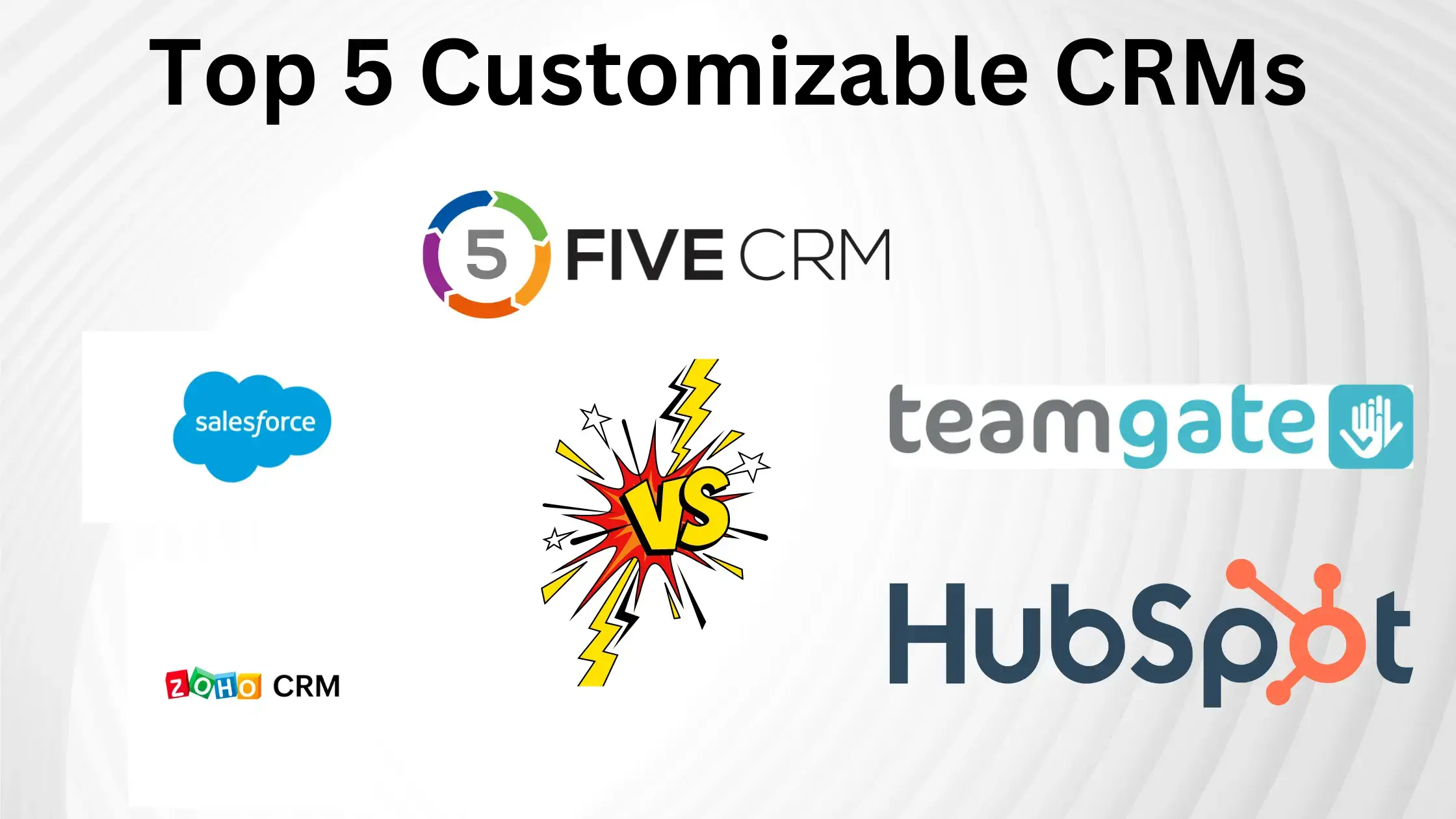
Explore the top 5 customizable CRMs to boost your business, enhance sales & customer experience, and find the perfect fit for your unique needs.
 Abe Dearmer
Abe Dearmer

Marketing
May 09, 2023
8 min
Learn how to create an effective marketing strategy for your business with these expert tips. From defining your target audience to measuring success, this blog has it...
 Cecily Giancaterino
Cecily Giancaterino

Sales
May 09, 2023
13 min
Discover why lead nurturing is essential for businesses and how FiveCRM's marketing automation software can help optimize your strategy. Book a demo today!
 Cecily Giancaterino
Cecily Giancaterino

Email-Marketing
May 09, 2023
9 min
Learn what a sales funnel is and how to build one for your business. Check out our blog post for tips and insights.
 Cecily Giancaterino
Cecily Giancaterino

Sales
May 09, 2023
10 min
Master sales management with our comprehensive guide, covering strategy, roles, performance metrics, and best practices for success. Boost your team today.
 Abe Dearmer
Abe Dearmer

Customer-Service
May 05, 2023
10 min
Boost customer retention with proven strategies, key metrics, and the power of CRM. Learn to nurture loyalty for long-term business success.
 Abe Dearmer
Abe Dearmer
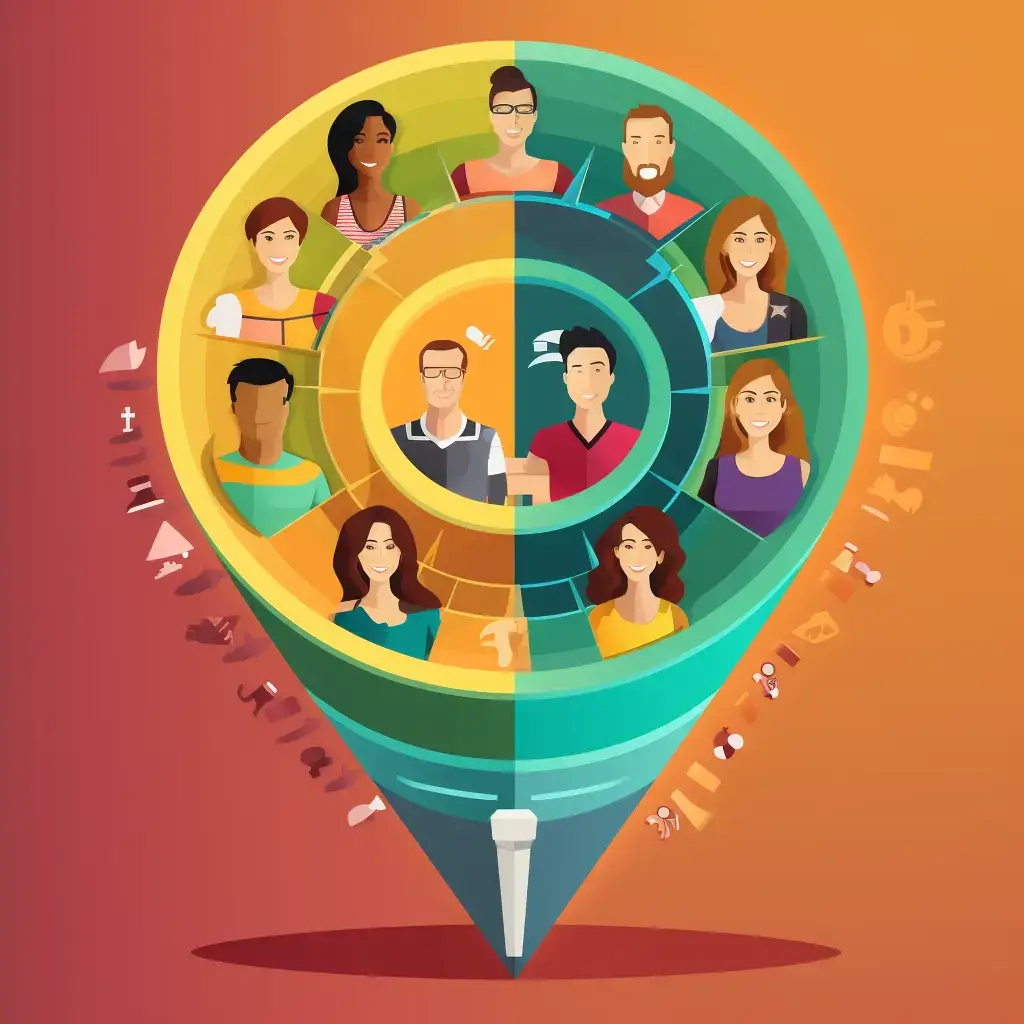
Sales
May 04, 2023
10 min
Unlock business growth with customer segmentation strategies, data analysis, tailored marketing, and best practices in this comprehensive guide.
 Abe Dearmer
Abe Dearmer

Email-Marketing
May 04, 2023
10 min
Learn the 7 key steps to craft engaging email templates. Enhance your email marketing with relevant content, concise writing, and compelling CTAs.
 Abe Dearmer
Abe Dearmer

Customer-Service
May 04, 2023
9 min
In a world where the consumers have no dearth of options, it's important for businesses to stay on top of their game and be in the forefront. One of the best-proven wa...
 Abe Dearmer
Abe Dearmer

Unlock the potential of your marketing campaigns with this comprehensive guide. Learn how to set objectives, target your audience, and choose the right channels for re...
 Cecily Giancaterino
Cecily Giancaterino

Safeguard your CRM data with this comprehensive guide on data security best practices. Learn how to protect sensitive customer information and maintain trust while usi...
 Abe Dearmer
Abe Dearmer

Discover how CRM systems enhance follow-up at recovery centers. Learn about key features, implementation strategies, and overcoming challenges.
 Cecily Giancaterino
Cecily Giancaterino

Explore how FiveCRM's Recovery Center CRM enhances patient care, streamlines processes, and improves outcomes in healthcare with real-life success stories.
 Abe Dearmer
Abe Dearmer

Master sales enablement with our guide covering its importance, key components, implementation strategies, best practices, and overcoming challenges.
 Abe Dearmer
Abe Dearmer

Marketing-Automation
Apr 28, 2023
9 min
Discover how marketing automation can revolutionize your business in this comprehensive guide. Explore its definition, benefits, components, and best practices to unlo...
 Abe Dearmer
Abe Dearmer

Analytics
Apr 26, 2023
9 min
Explore CRM data visualization, its importance, types, best practices, top platforms, real-world examples, and how FiveCRM can elevate your insights.
 Abe Dearmer
Abe Dearmer

Discover how CRM systems can enhance efficiency and patient experience in recovery centers. Learn about key functionalities, benefits, and strategies for successful im...
 Cecily Giancaterino
Cecily Giancaterino

Master the power of CRM software to skyrocket your business success with our comprehensive guide. Dive into key features, benefits, top solutions, and successful imple...
 Abe Dearmer
Abe Dearmer
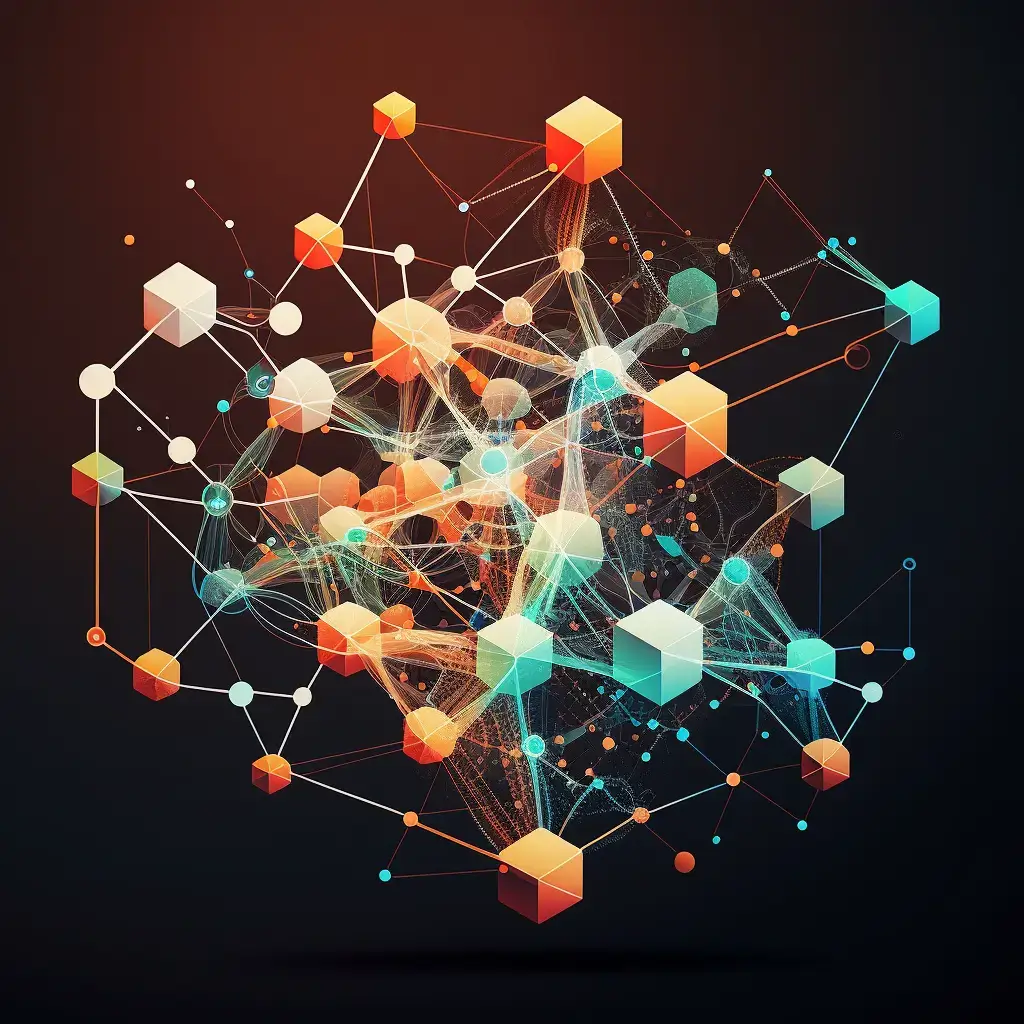
Analytics
Apr 20, 2023
10 min
Discover the transformative power of business analytics in this comprehensive guide. Learn about different types of analytics, their applications, and the tools and te...
 Abe Dearmer
Abe Dearmer

Explore outbound call center strategies, services, technology, and compliance to optimize operations and boost sales, customer retention, and growth.
 Abe Dearmer
Abe Dearmer

Calling
Apr 19, 2023
8 min
Discover the secrets to mastering appointment setting in this comprehensive guide. Learn about the roles, responsibilities, essential skills, and best practices for ap...
 Abe Dearmer
Abe Dearmer

Master effective strategies for handling objections in sales calls, from active listening to overcoming objections, and boost your sales success.
 Abe Dearmer
Abe Dearmer

Marketing
Apr 14, 2023
5 min
Learn the 5 steps to successful marketing for beginners! Discover how to define your target audience, create a USP, and analyze your results.
 Cecily Giancaterino
Cecily Giancaterino

Email-Marketing
Apr 14, 2023
6 min
Learn how to create effective email campaigns using science and structure. Improve engagement, sales, and customer retention.
 Cecily Giancaterino
Cecily Giancaterino

Discover the benefits of content marketing for your business with our comprehensive guide. Learn how to develop a successful content strategy and measure its success.
 Cecily Giancaterino
Cecily Giancaterino

Learn how GDPR impacts your marketing department. Understand GDPR principles, compliance, customer relationships, data protection, and penalties.
 Cecily Giancaterino
Cecily Giancaterino

Calling
Apr 13, 2023
11 min
Boost productivity with VoIP and CRM integration. Enhance customer experience, streamline communication, and improve team collaboration. Learn more!
 Abe Dearmer
Abe Dearmer
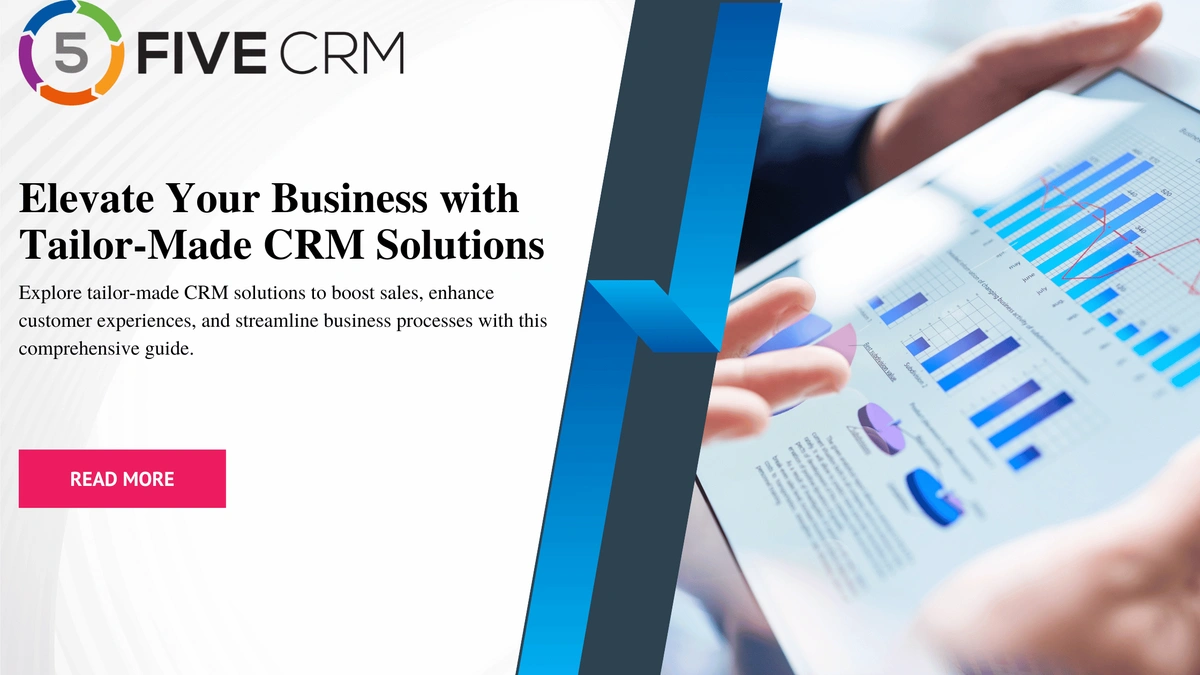
Explore tailor-made CRM solutions to boost sales, enhance customer experiences, and streamline business processes with this comprehensive guide.
 Abe Dearmer
Abe Dearmer

Explore the latest 2023 comparison of FiveCRM, Microsoft Dynamics, and SugarCRM to find the best CRM solution for your business. Learn about features, pricing, and more
 Cecily Giancaterino
Cecily Giancaterino

Learn more about FiveCRM vs SugarCRM vs Zoho in this head-to-head comparison. Learn about features, integrations, pricing, and more. Read more today.
 Cecily Giancaterino
Cecily Giancaterino
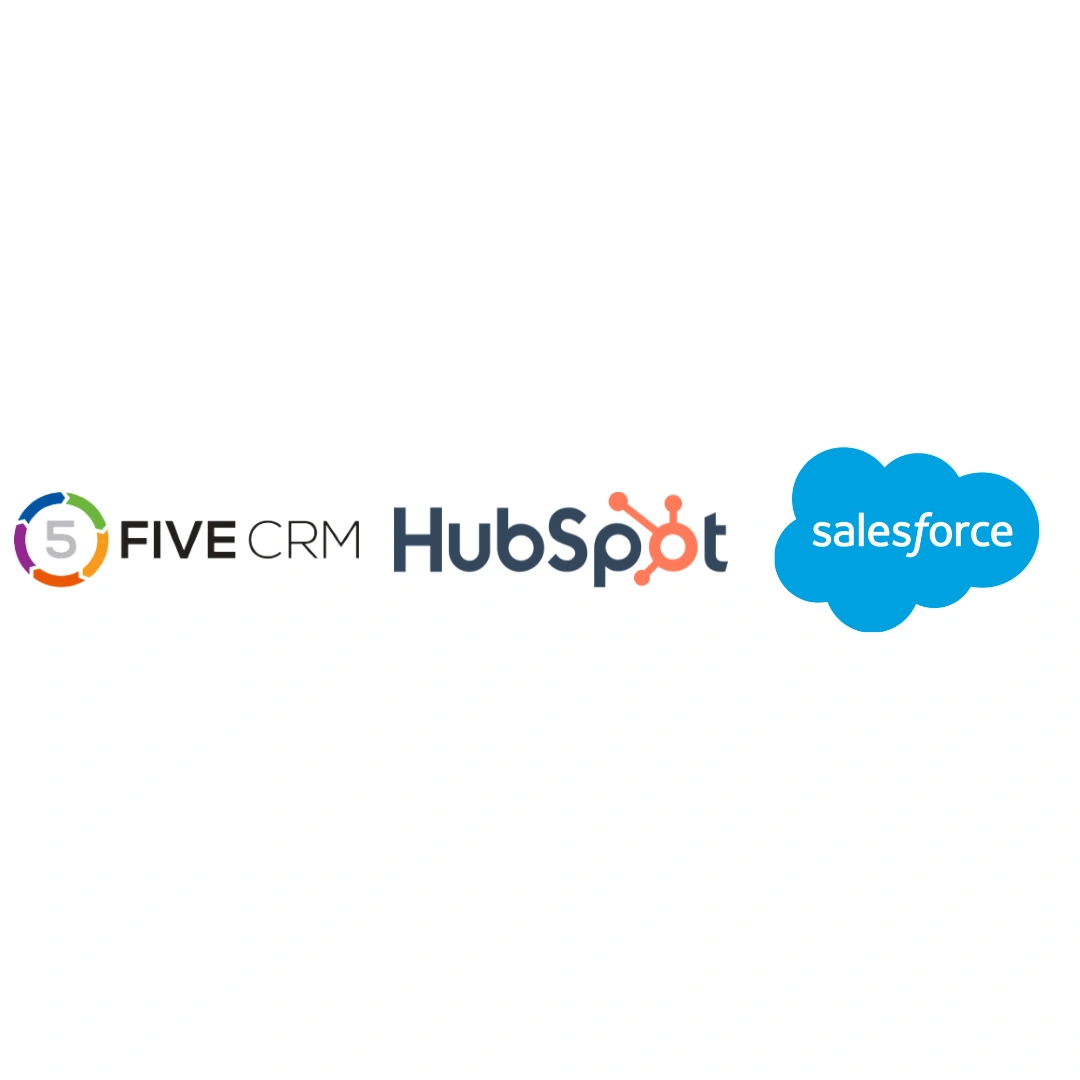
Compare FiveCRM vs HubSpot vs Salesforce and decide for yourself which platform supports your businesses unique needs. Learn more about features, integrations, and pri...
 Cecily Giancaterino
Cecily Giancaterino

Discover how sales and marketing automation can turbocharge your business, manage more leads, and drive growth with effective strategies and tools.
 Abe Dearmer
Abe Dearmer
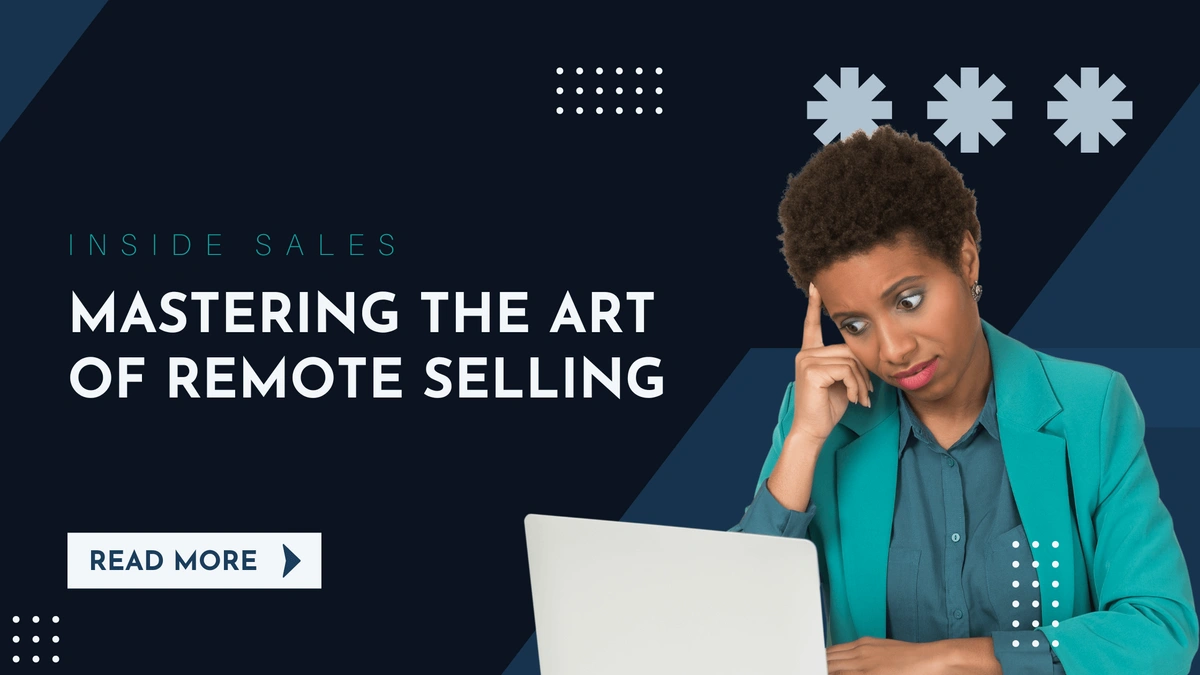
Explore inside sales best practices, strategies, and challenges, along with success stories and tips to excel in the ever-evolving world of remote selling.
 Abe Dearmer
Abe Dearmer
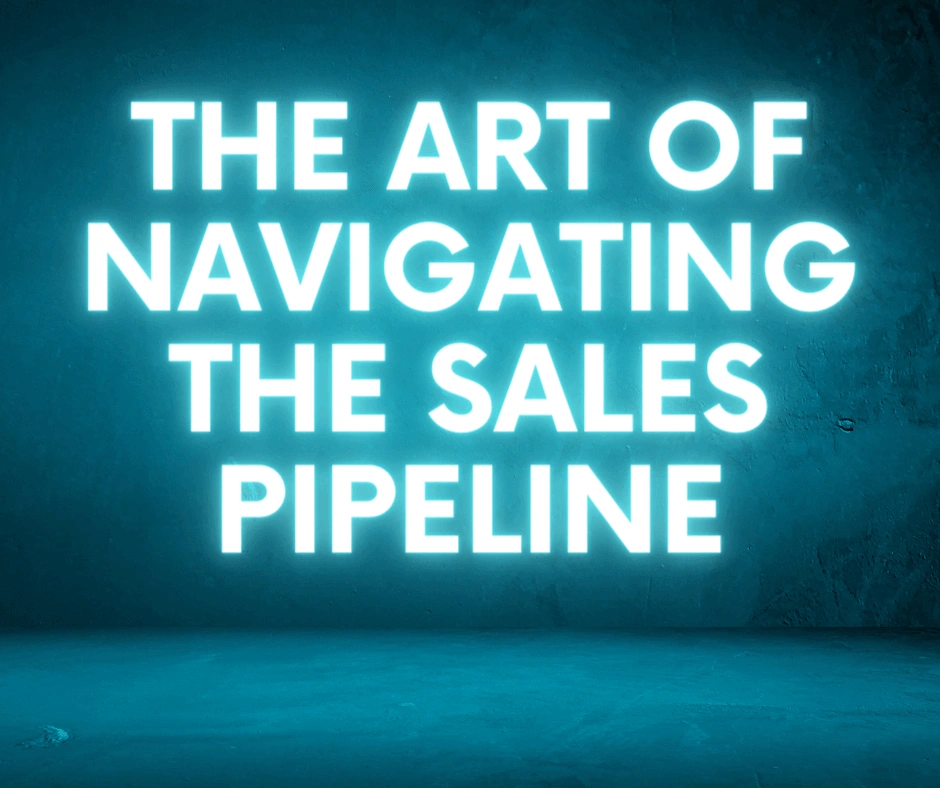
Master sales pipeline management with this comprehensive guide, covering strategies, KPIs, and techniques for optimizing your sales process.
 Abe Dearmer
Abe Dearmer

Can’t decide between FiveCRM vs Convoso vs Salesloft? No problem. Check out this guide to learn the differences and find the best fit for your team.
 Cecily Giancaterino
Cecily Giancaterino

Flexible CRM systems enable sales teams to have a customizable CRM software that adapts to their sales processes, not the other way around. Learn more today.
 Cecily Giancaterino
Cecily Giancaterino

MARCH 2023 Welcome to the first edition of the FiveCRM CEO blog! It's been an exciting time at FiveCRM as we've been working hard to deliver the best possible experien...
 Abe Dearmer
Abe Dearmer

Analytics
Mar 24, 2023
23 min
Deciding on the best sales analytics software for your business can be a challenging process. Check out our breakdown of the best sales insight generation software.
 Abe Dearmer
Abe Dearmer

Marketing
Feb 13, 2023
16 min
A product marketing strategy helps you increase product awareness and sales. FiveCRM lists seven steps for creating a powerful strategy for product marketing.
 Cecily Giancaterino
Cecily Giancaterino
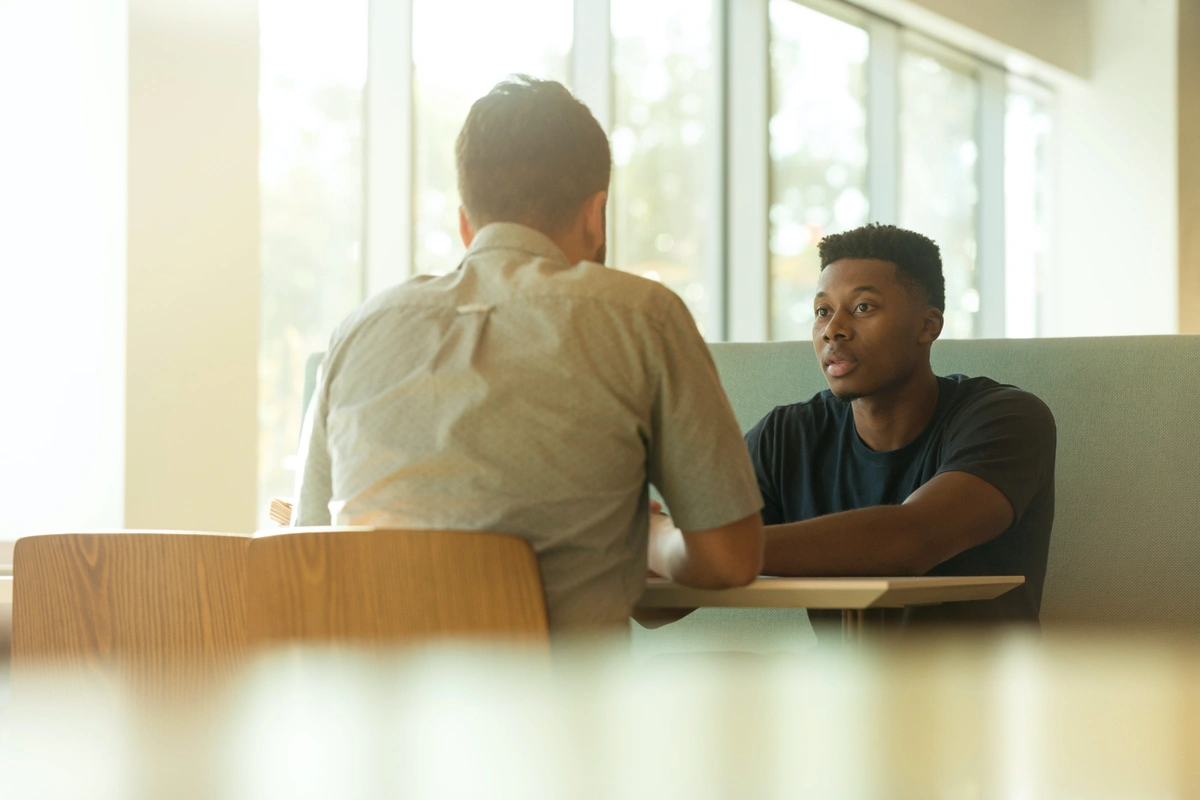
Customer feedback is a powerful way of developing your business and creating positive relationships with clients. Questionnaires, CRM software, and social media suppor...
 Cecily Giancaterino
Cecily Giancaterino
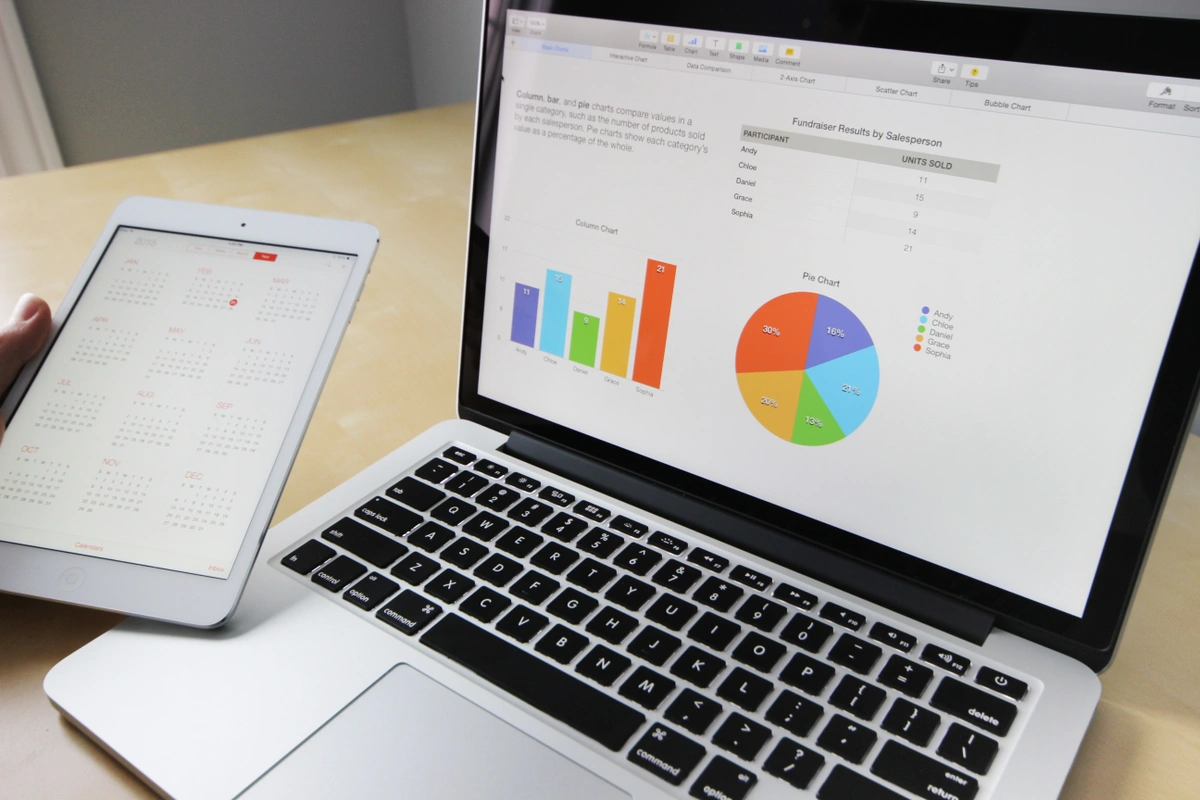
Ensuring your small business is successful means prioritizing sales and marketing. However, starting can be a challenge — read on to learn how to get started!
 Cecily Giancaterino
Cecily Giancaterino

Email-Marketing
Jan 27, 2023
18 min
What are the differences when marketing to Gen Z vs. millennials? Learn about the differences/similarities that shape a successful marketing campaign.
 Cecily Giancaterino
Cecily Giancaterino
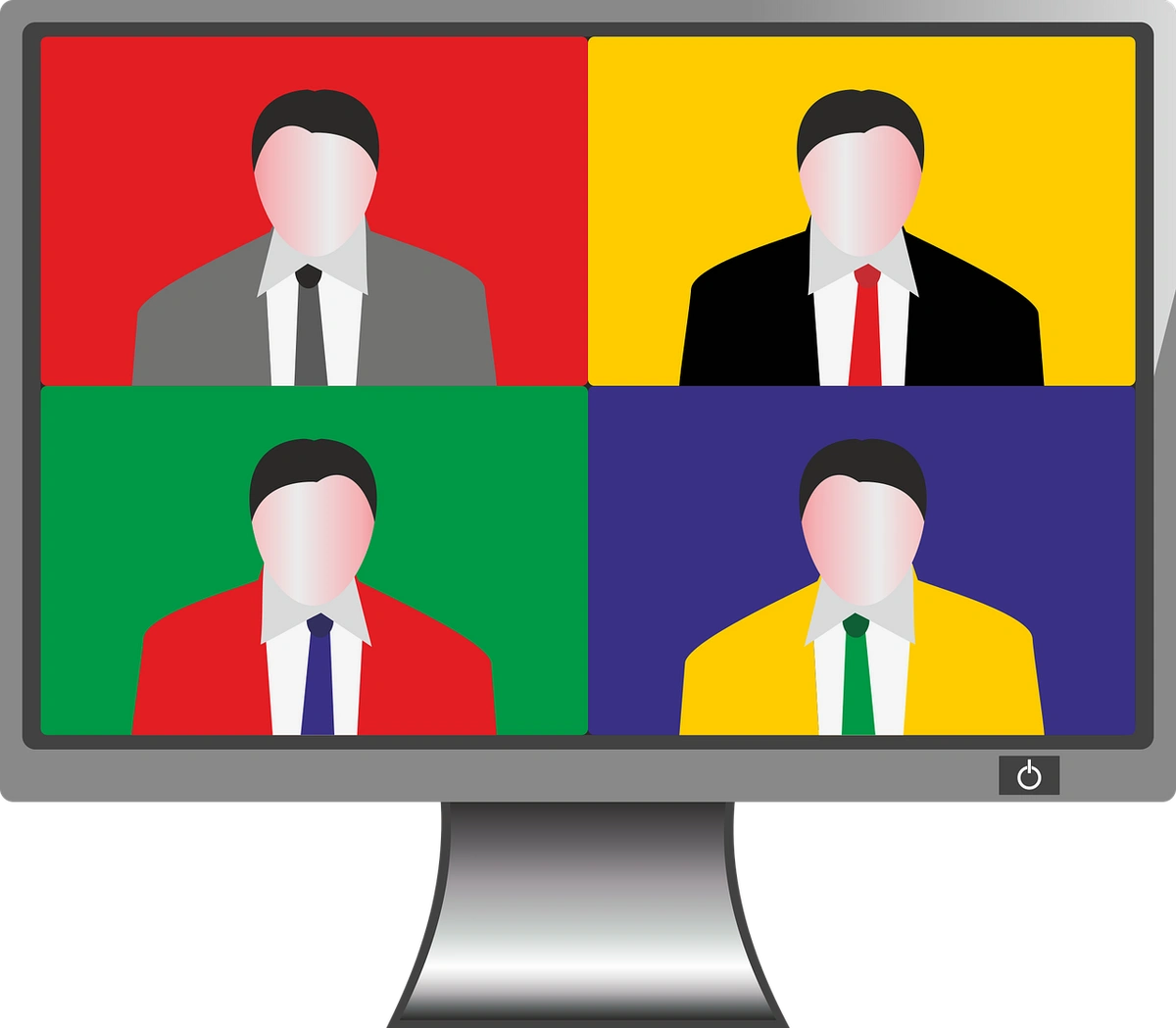
In today’s business world, remote teams and global teammates are the new normal. Here are seven tips that will help you work with global teammates effectively.
 Abe Dearmer
Abe Dearmer

Email-Marketing
Jan 14, 2023
15 min
Experiencing a sales slump? It's time to reverse it! This post tells you how to inspire fresh interest in your business and get sales and revenue rolling in again.
 Abe Dearmer
Abe Dearmer
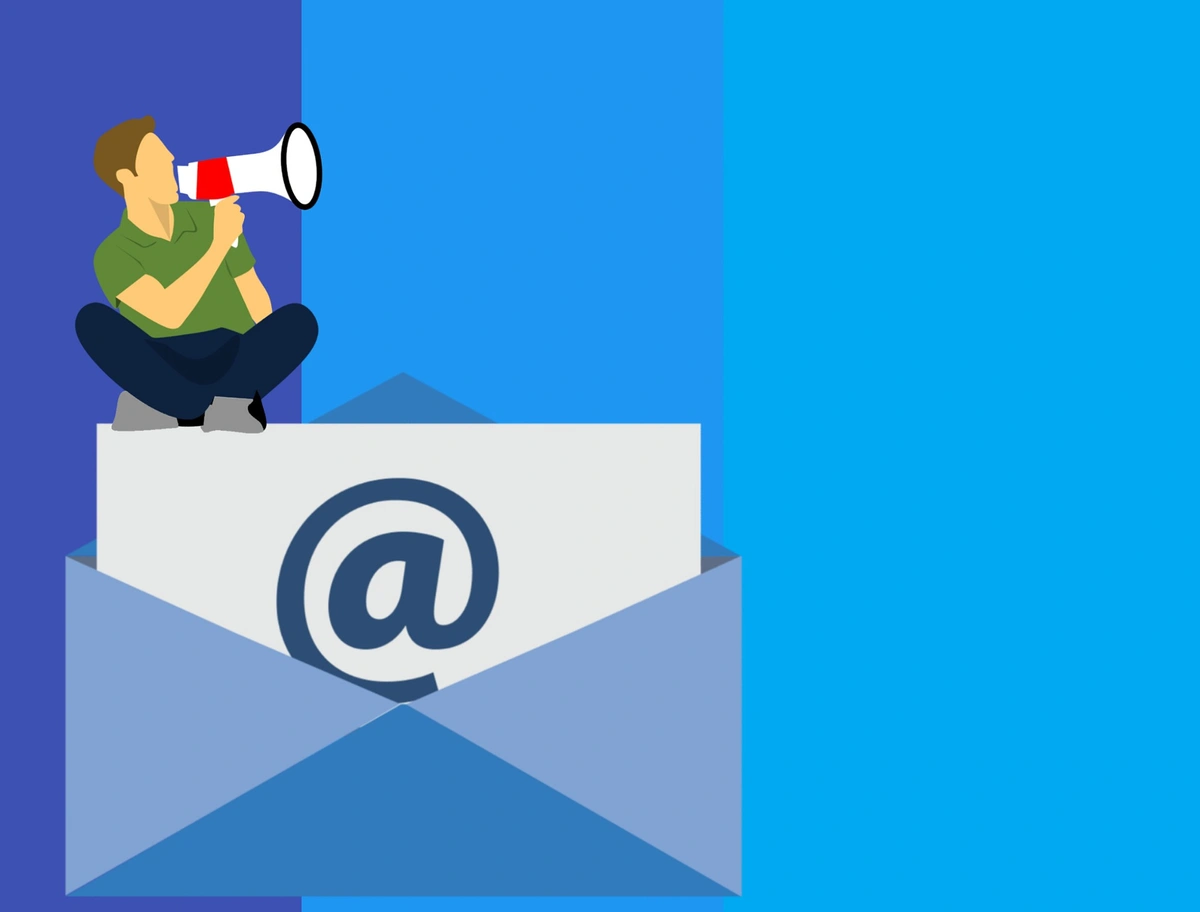
Email-Marketing
Dec 21, 2022
13 min
GDPR was passed to protect sensitive personal data in the EU. Learn all about GDPR and marketing for digital marketing in our complete guide to GDPR email marketing.
 Abe Dearmer
Abe Dearmer
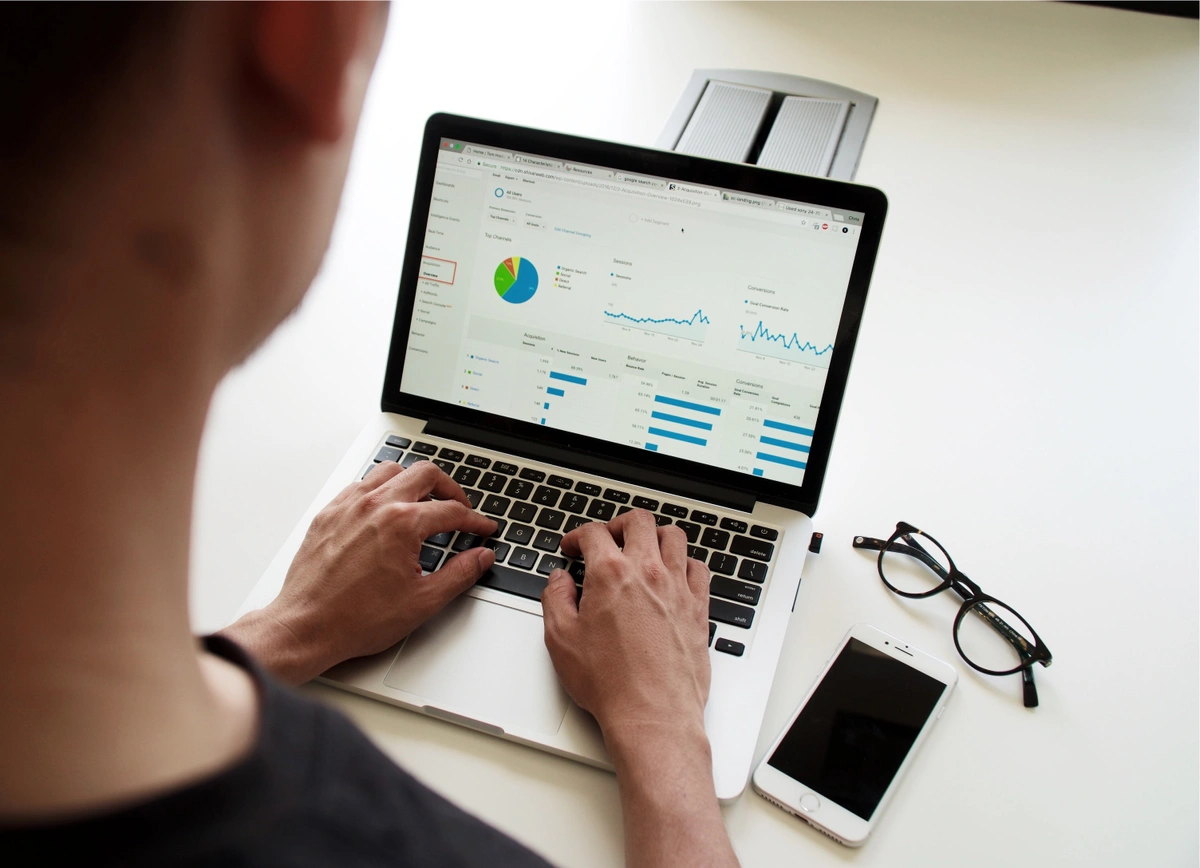
Marketing
Dec 15, 2022
18 min
Lead scoring is essential for maximizing sales efforts and profits. Learn what leader scoring is, how to use it, and tips on automating the lead scoring process.
 Abe Dearmer
Abe Dearmer

It's not always easy to understand what exactly your customers want, but getting to the bottom of their pain points can help your business thrive. Here's how.
![Stevee Daneille]() Stevee Daneille
Stevee Daneille
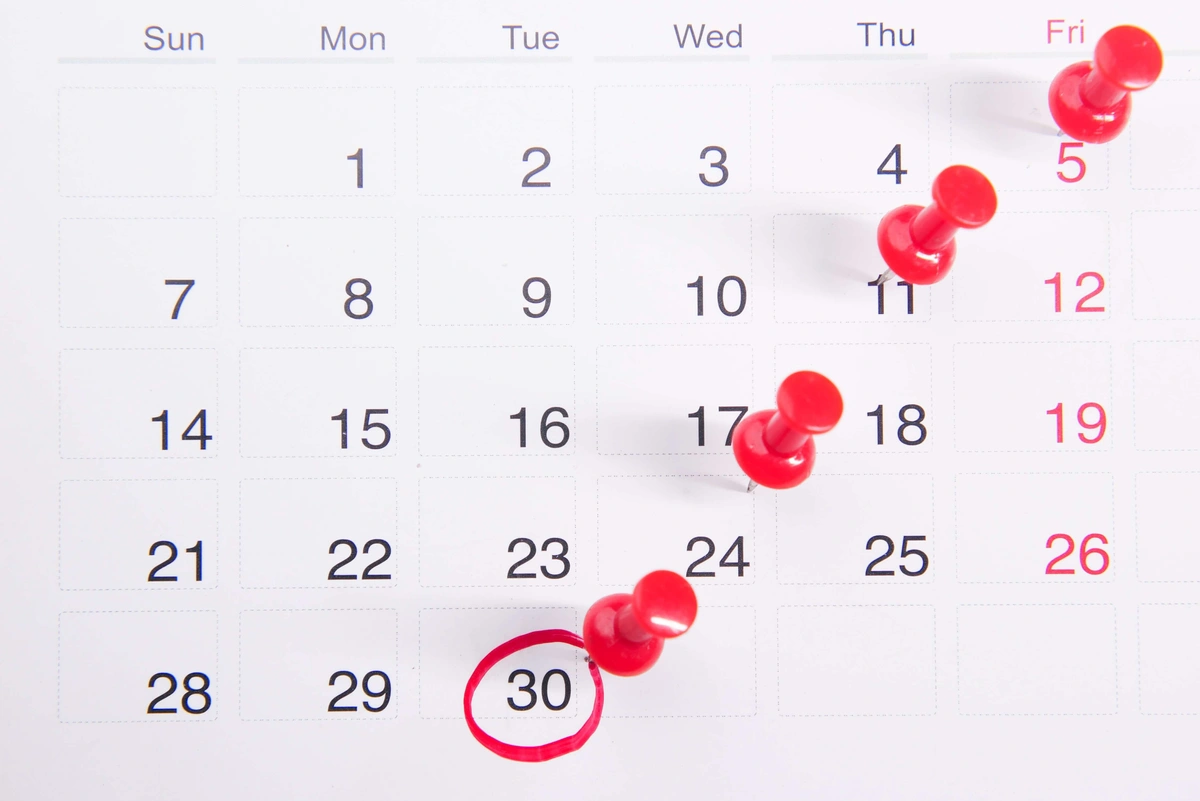
What are the most common appointment scheduling errors businesses make? Learn how to avoid these errors and create successful appointment setting workflows!
 Abe Dearmer
Abe Dearmer

Calling
Oct 27, 2022
8 min
Outbound calling is a staple of your sales funnel. It's a successful sales strategy for contacting and interacting with new target audiences. Data show that 69% of you...
 Abe Dearmer
Abe Dearmer
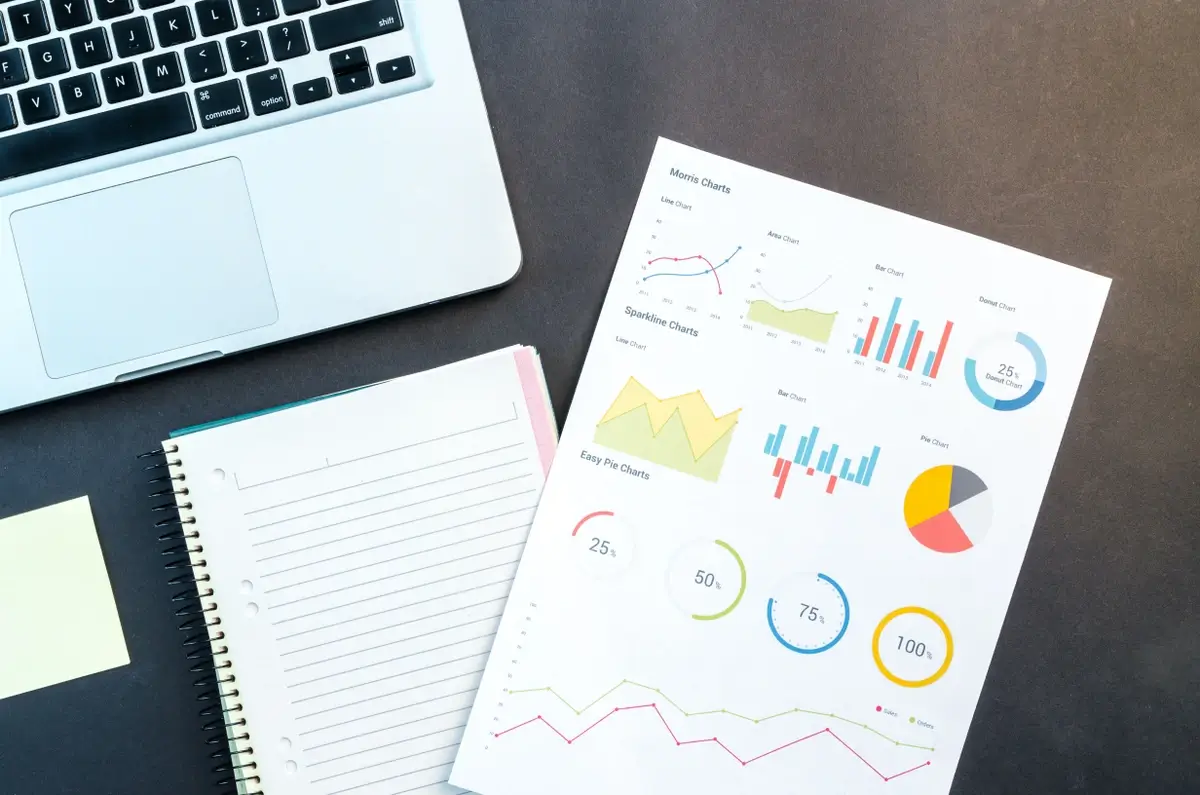
Analytics
Sep 22, 2022
14 min
Level up your measurement strategy and uncover actionable insights with sales analytics. Learn how to improve your sales data to be more effective today.
![Stevee Daneille]() Stevee Daneille
Stevee Daneille

Lead-Gen
Jul 27, 2022
20 min
Discover the features of the best lead management software solutions for businesses in 2022. Find the right software tool for your business needs and budget
 Abe Dearmer
Abe Dearmer

Telemarketing
Jun 29, 2022
10 min
CRM telephony integration can provide call centers with multiple benefits, including:
1. Agents can access customer information for more effective sales calls.
2. Ma...
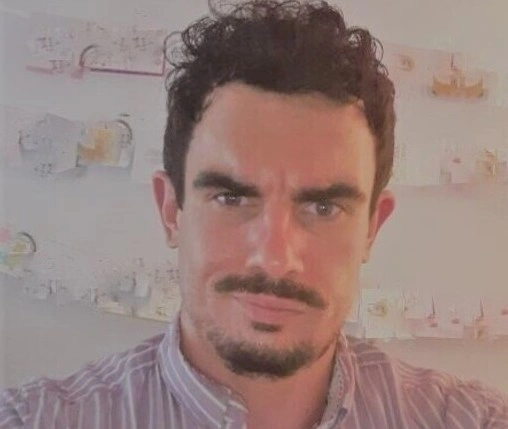 Jack Hodges
Jack Hodges
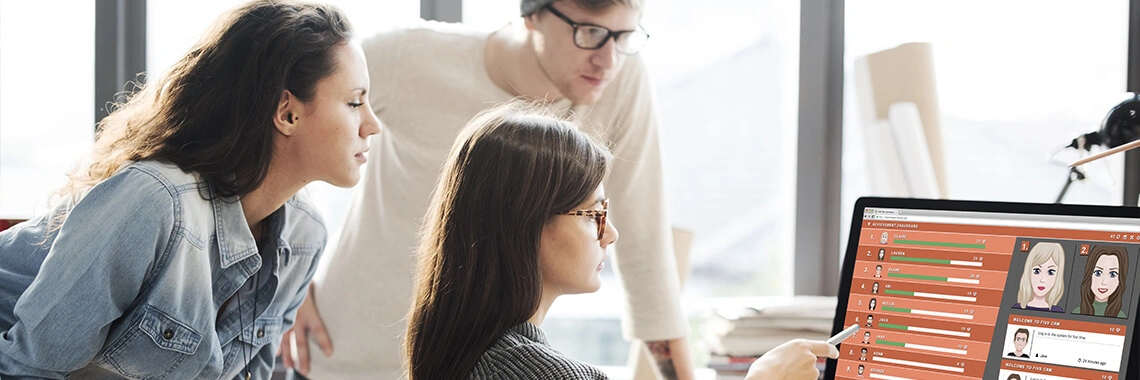
Writing a pitch Finding new leads is a tough job, which is why sales reps are always on the lookout for new techniques to close sales. Many think that some reps are ju...
 Abe Dearmer
Abe Dearmer
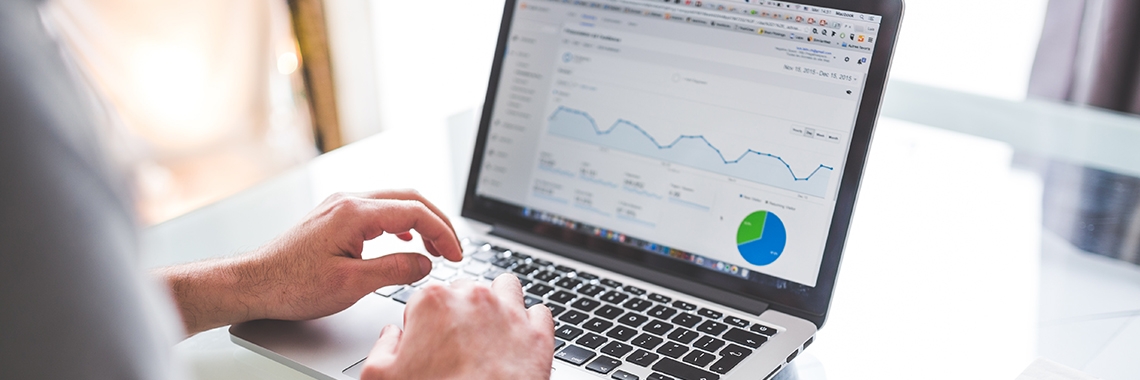
No matter how small your company is, chances are you'd benefit from CRM software. Here, we investigate 12 ways that CRMs can help small businesses thrive. CRM tools ca...
 Abe Dearmer
Abe Dearmer

Even in a perfect world, it may be impossible for sales reps to achieve a 1:1 ratio of calls made to leads converted . The necessity for prospecting is very high for a...
![Stevee Daneille]() Stevee Daneille
Stevee Daneille
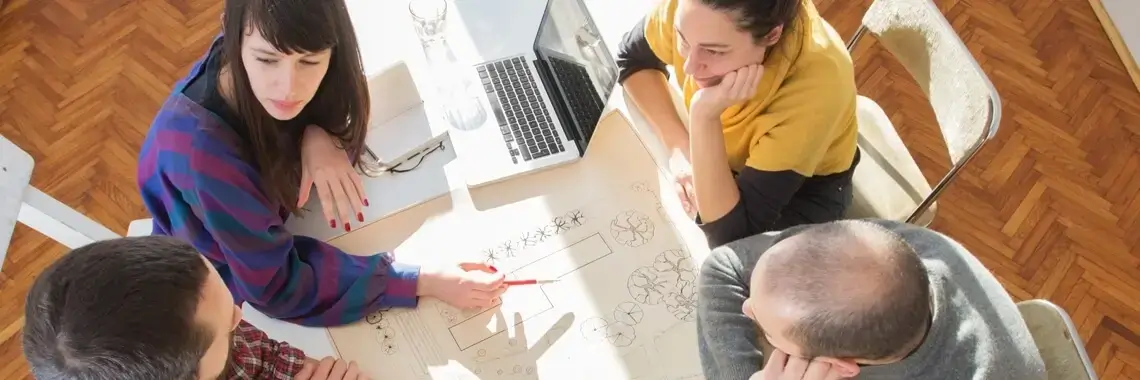
Lead-Gen
Dec 01, 2021
5 min
Selling is not as easy as it seems and is quite a daunting task when you don't know what the best tactics to use are. Without the know-how or the right tools, it can b...
 Abe Dearmer
Abe Dearmer
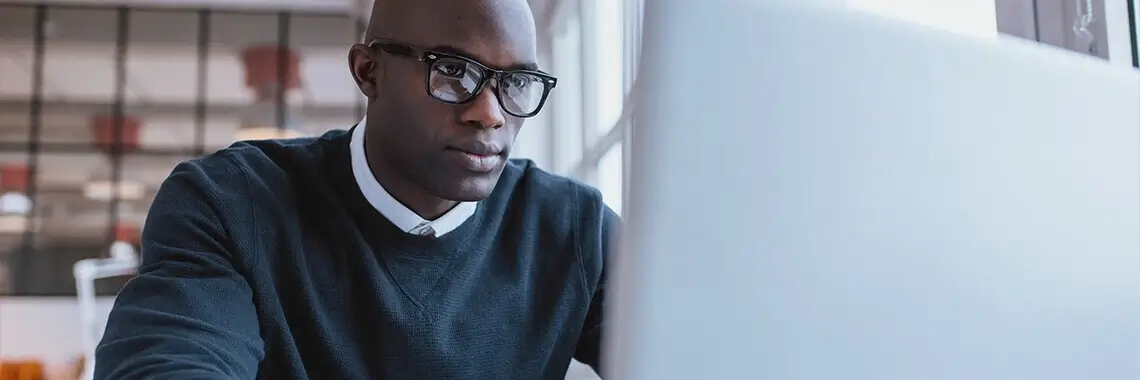
The most successful way to ensure that your workforce is engaged and committed to their work is by using customised rewards and recognising your employees for their co...
 Abe Dearmer
Abe Dearmer

Email-Marketing
Oct 01, 2021
6 min
Creating valuable email lists is an extremely important function for any business that uses email marketing strategies to connect with leads and customers. Just having...
 Abe Dearmer
Abe Dearmer
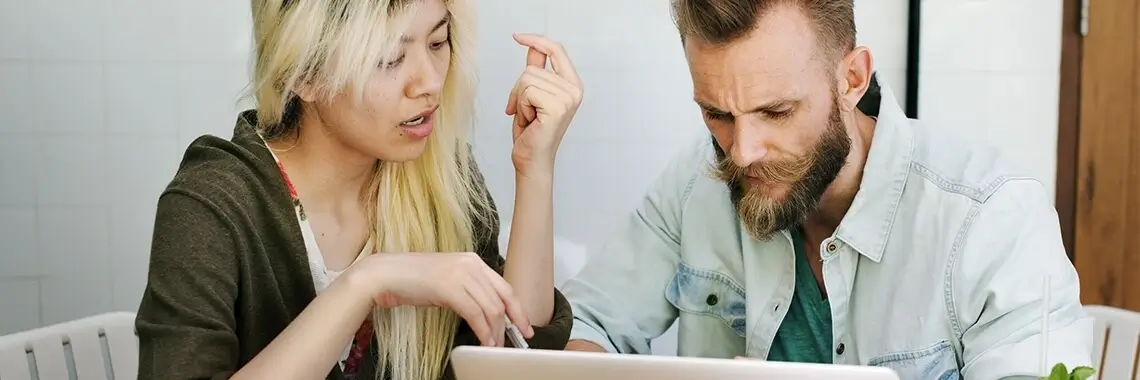
There is no dearth of Customer Relationship Management software in the market - in fact, you can find one with any kind of features, price point, integration options, ...
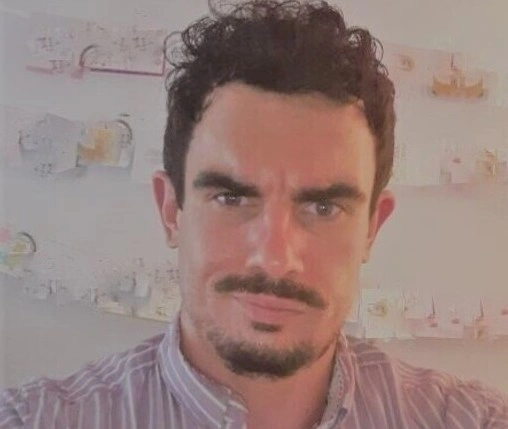 Jack Hodges
Jack Hodges

Calling
Aug 09, 2021
8 min
Tracking performance and efficiency at an inbound call center is imperative to understand how your establishment is doing. There are many factors that need looking int...
 Abe Dearmer
Abe Dearmer

Calling
Aug 02, 2021
7 min
Employees and reps that are in constant communication with customers have a lot riding on their shoulders. Front-facing employees have to face all the challenges that ...
 Abe Dearmer
Abe Dearmer

Email-Marketing
May 14, 2021
10 min
The dilemma of whether a rep should email or call their prospect is one that is faced by everyone from time to time. When reaching out to leads, businesses want to use...
 Abe Dearmer
Abe Dearmer

CRM software offers an unmatched ability to access and use insightful data to help businesses grow. It has expanded into one of the biggest software markets right now ...
 Abe Dearmer
Abe Dearmer
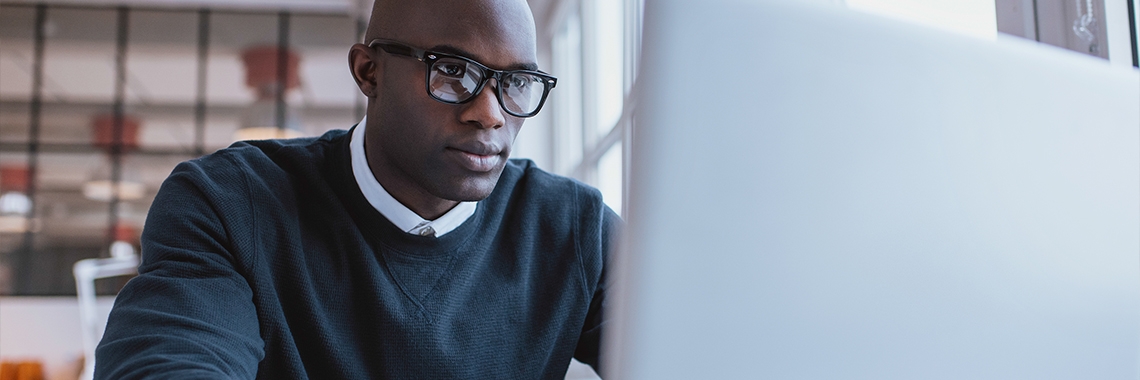
Telemarketing
Apr 16, 2021
8 min
Making calls to prospects is no more done via landline - telephony has become completely digital. Traditional communication processes have been taken over by Voice ove...
 Abe Dearmer
Abe Dearmer
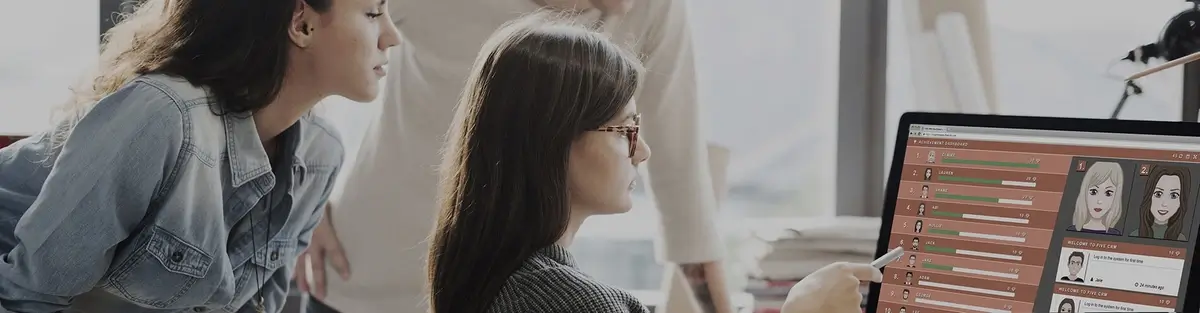
What are the factors that consumers consider when buying one product over another? What is that one element that makes them take the final decision? Understanding buye...
 Abe Dearmer
Abe Dearmer
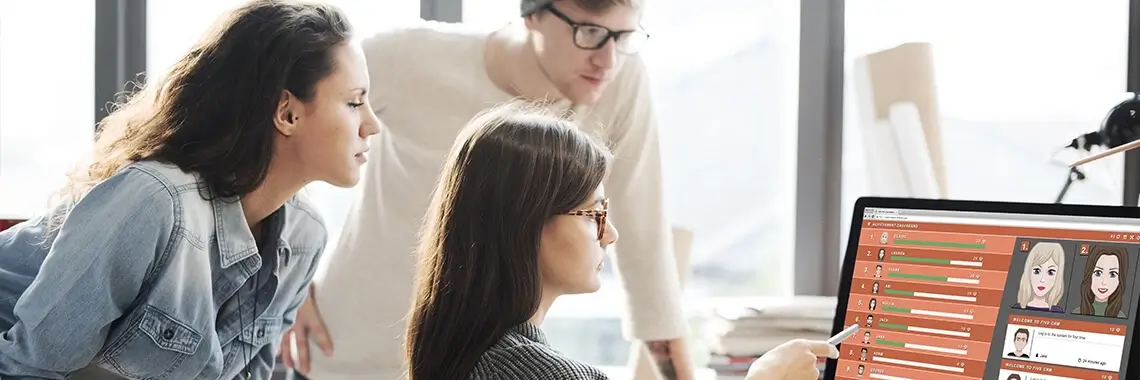
Customer-Service
Dec 14, 2020
12 min
It is well-known industry knowledge that retaining existing customers is much cheaper and more efficient than finding new clients for your business. This is where bran...
 Abe Dearmer
Abe Dearmer

The COVID-19 pandemic has put a strain on many companies, forcing them to adapt to new ways of conducting business and keep afloat in the current economic climate. Whe...
 Abe Dearmer
Abe Dearmer

Marketing
Jul 15, 2020
7 min
Telecommuting has become a changing fundamental in the business world and with more and more people opting to work remotely, it is also now a much more common and acce...
 Abe Dearmer
Abe Dearmer
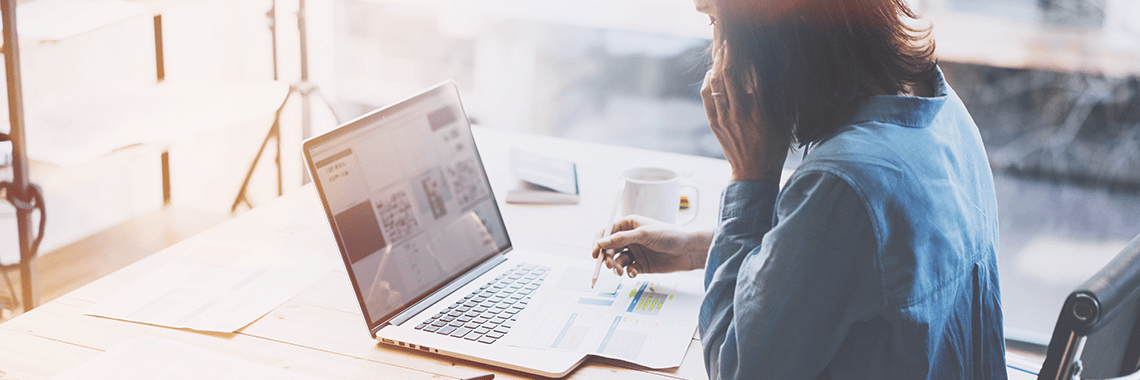
Customer-Service
May 18, 2020
8 min
When analysing and gauging how your business is doing, most companies focus on looking at activity-based metrics but this is fast changing. Now, companies also need to...
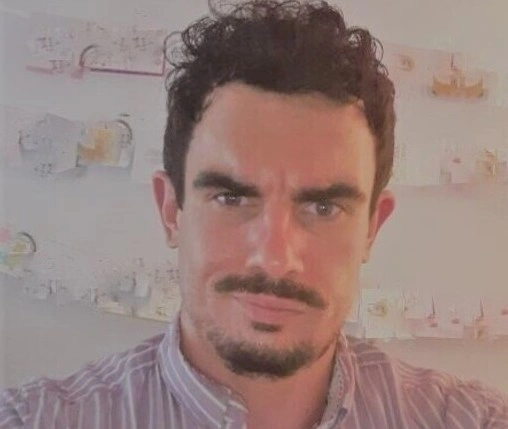 Jack Hodges
Jack Hodges

Clean up your CRM data for better optimisation When you first implement a Customer Relationship Management system in your company, everything is new and pristine. But ...
 Abe Dearmer
Abe Dearmer

Email-Marketing
Jan 10, 2020
7 min
When you take the time and energy to make and run a marketing campaign for your business, you need to have a way to measure and analyse how that campaign is doing. Usi...
 Abe Dearmer
Abe Dearmer

Marketing
Dec 09, 2019
7 min
Your website is one of the best ways to generate new leads, but doing so requires a lot more planning than simply placing a 'Click Here' button. Instead, marketers wit...
 Abe Dearmer
Abe Dearmer

Email-Marketing
Nov 18, 2019
8 min
Lead nurturing is a vital part of the sale and marketing process and can be best described when compared to a house plant. Think of your leads like plants growing in y...
 Abe Dearmer
Abe Dearmer

When approaching a mid level employee in a company, it is easier to give your pitch and sell your services or products, but when dealing with a CEO the scenario is ver...
 Abe Dearmer
Abe Dearmer
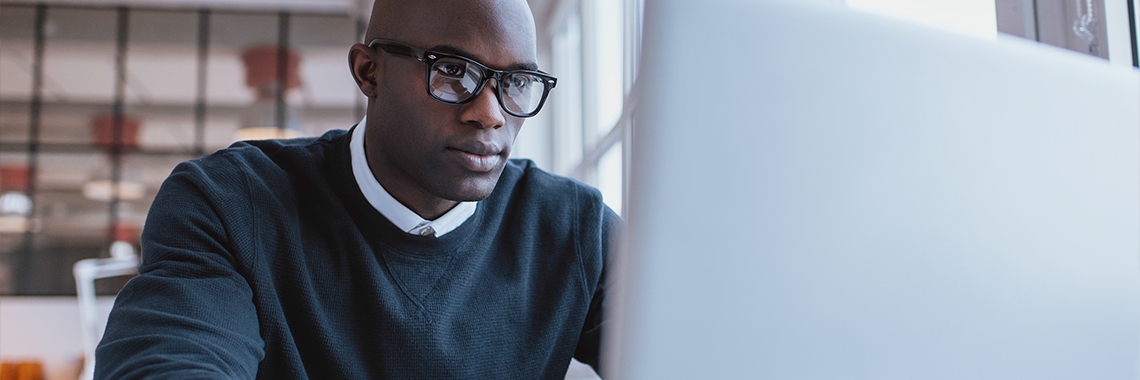
Discover why sales teams should avoid sending weekend emails, their impact on recipients & relationships, and effective email strategies.
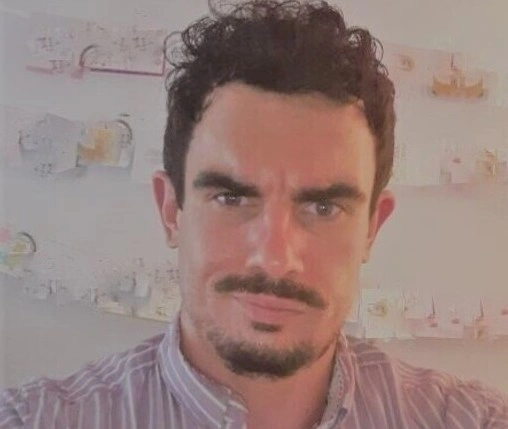 Jack Hodges
Jack Hodges

Maintaining a good email sending reputation is crucial to making sure your emails get to their destination, but how do you maintain a glowing reputation? "Email Delive...
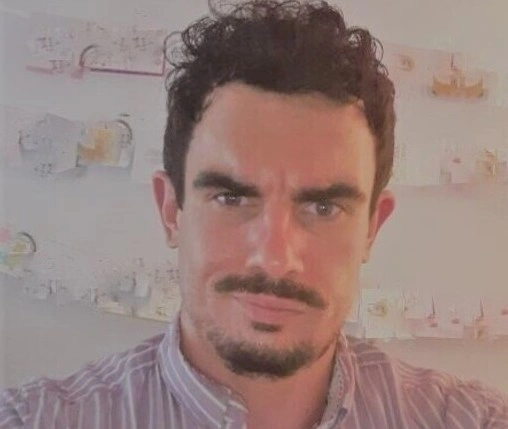 Jack Hodges
Jack Hodges
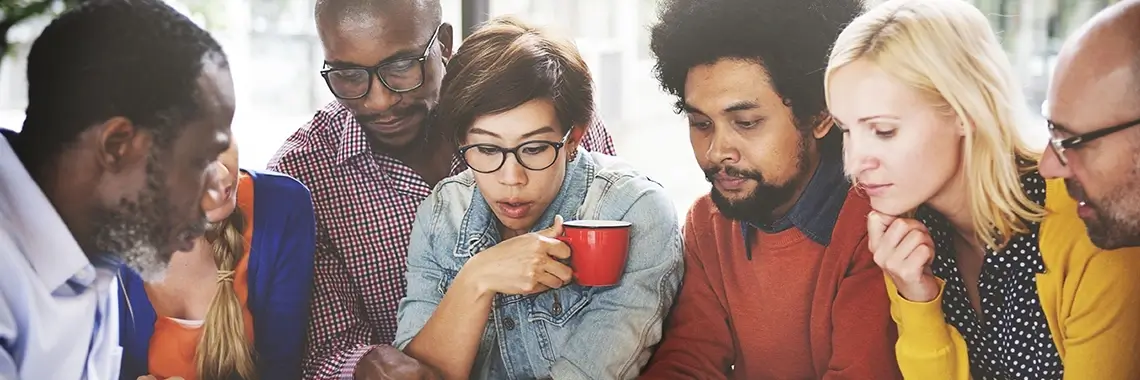
Emails are one of the most effective ways of marketing and also have a wide reach, allowing companies to get closer to their audience. Not only is it preferred by cust...
 Abe Dearmer
Abe Dearmer

Wondering what new and interesting marketing trends 2018 has in store? Join us as we investigate 5 interesting digital marketing trends to watch out for this year and ...
![Stevee Daneille]() Stevee Daneille
Stevee Daneille

Email-Marketing
Jan 16, 2018
7 min
Email marketing isn't considered a very shareable medium, but with a bit of know how it really can be! Here's our guide to email marketing shareability. It might seem ...
 Abe Dearmer
Abe Dearmer
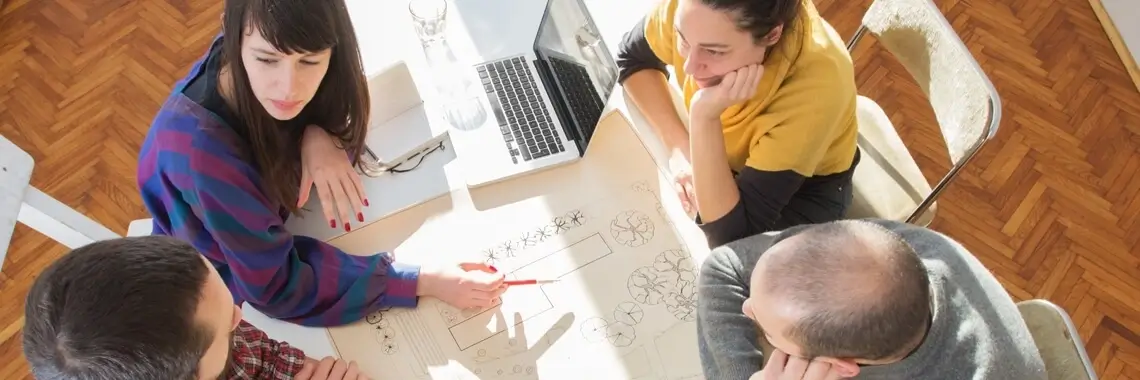
The GDPR provides European citizens with crucial data protection rights, but what steps should businesses take next in order to comply? Let's take a look. A short whil...
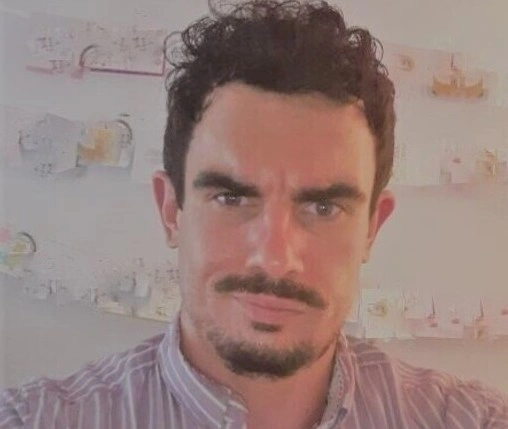 Jack Hodges
Jack Hodges
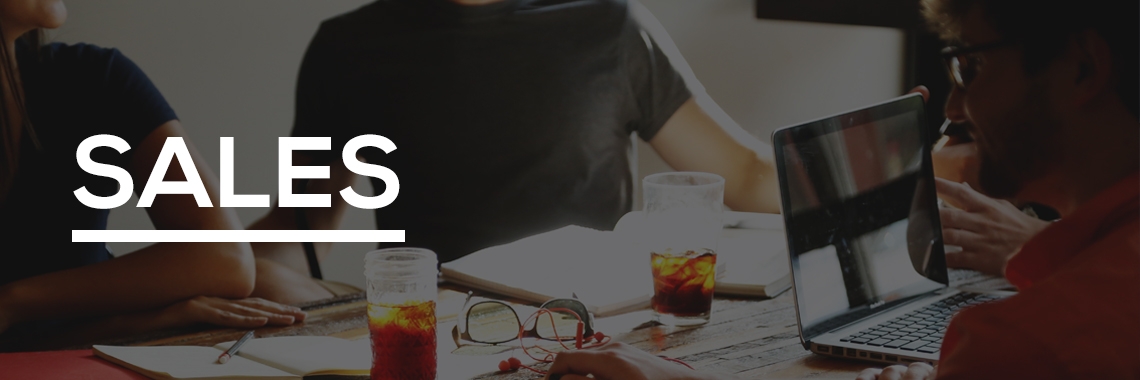
GDPR is a dizzying concept for a lot of businesses who deal with personal data. Here, we present a quick rundown of how your sales team may be impacted. As you might h...
 Abe Dearmer
Abe Dearmer

Calling
Mar 17, 2017
7 min
Outbound calls can be divisive, especially when they are unsolicited. That's because many people associate these communications with robocalls and scams. However, outb...
![Stevee Daneille]() Stevee Daneille
Stevee Daneille

Automation
Jan 17, 2017
7 min
Anyone who's serious about marketing will always want to make sure that the right messages reach the right people. It also makes sense that some of your audience have ...
 Abe Dearmer
Abe Dearmer

Marketing
Dec 08, 2016
5 min
The sales and marketing teams in every company work together to create profits and increase sales, by finding leads and turning them into customers for the company. Us...
![Stevee Daneille]() Stevee Daneille
Stevee Daneille

Marketing
Nov 30, 2016
6 min
Welcome to a new series all about the importance of lead nurturing, exploring the benefits of fostering good relationships with prospects, the practicalities of puttin...
 Abe Dearmer
Abe Dearmer

Email-Marketing
Oct 10, 2016
6 min
It's that time of year when "my hasn't this year flown" becomes a popular topic of conversation; a new academic year has started and the nights are drawing in (for us ...
 Abe Dearmer
Abe Dearmer